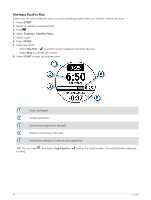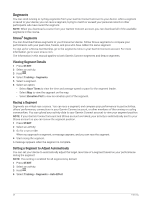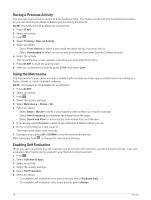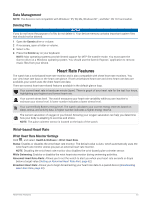Garmin Forerunner 955 Solar Owners Manual - Page 64
Segments, Strava™ Segments, Viewing Segment Details, Racing a Segment
 |
View all Garmin Forerunner 955 Solar manuals
Add to My Manuals
Save this manual to your list of manuals |
Page 64 highlights
Segments You can send running or cycling segments from your Garmin Connect account to your device. After a segment is saved to your device, you can race a segment, trying to match or exceed your personal record or other participants who have raced the segment. NOTE: When you download a course from your Garmin Connect account, you can download all of the available segments in the course. Strava™ Segments You can download Strava segments to your Forerunner device. Follow Strava segments to compare your performance with your past rides, friends, and pros who have ridden the same segment. To sign up for a Strava membership, go to the segments menu in your Garmin Connect account. For more information, go to www.strava.com. The information in this manual applies to both Garmin Connect segments and Strava segments. Viewing Segment Details 1 Press START. 2 Select an activity. 3 Hold . 4 Select Training > Segments. 5 Select a segment. 6 Select an option: • Select Race Times to view the time and average speed or pace for the segment leader. • Select Map to view the segment on the map. • Select Elevation Plot to view an elevation plot of the segment. Racing a Segment Segments are virtual race courses. You can race a segment, and compare your performance to past activities, others' performance, connections in your Garmin Connect account, or other members of the running or cycling communities. You can upload your activity data to your Garmin Connect account to view your segment position. NOTE: If your Garmin Connect account and Strava account are linked, your activity is automatically sent to your Strava account so you can review the segment position. 1 Press START. 2 Select an activity. 3 Go for a run or ride. When you approach a segment, a message appears, and you can race the segment. 4 Start racing the segment. A message appears when the segment is complete. Setting a Segment to Adjust Automatically You can set your device to automatically adjust the target race time of a segment based on your performance during the segment. NOTE: This setting is enabled for all segments by default. 1 Press START. 2 Select an activity. 3 Hold . 4 Select Training > Segments > Auto Effort. 56 Training