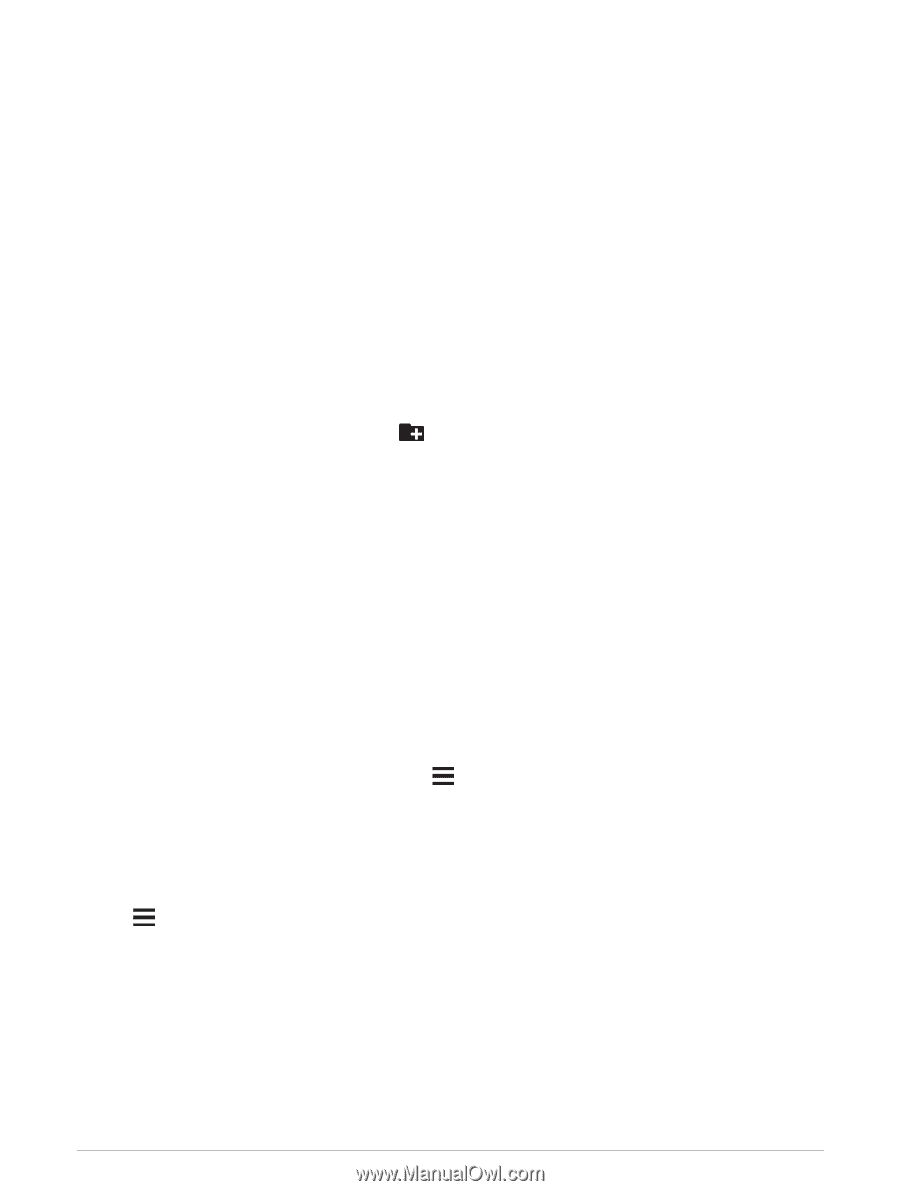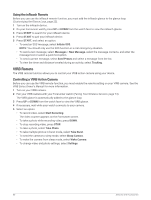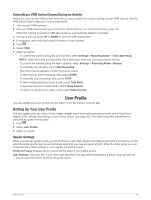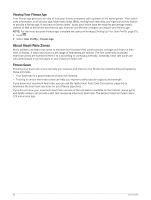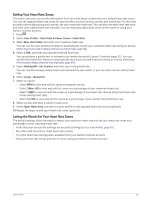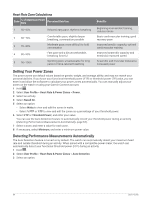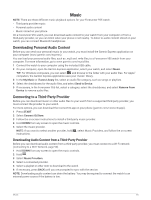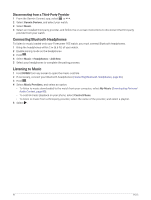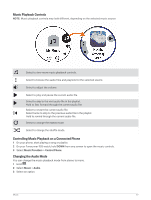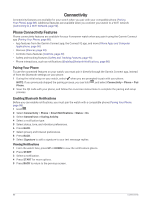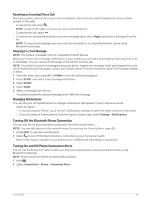Garmin Forerunner 955 Solar Owners Manual - Page 93
Music, Downloading Personal Audio Content, Connecting to a Third-Party Provider
 |
View all Garmin Forerunner 955 Solar manuals
Add to My Manuals
Save this manual to your list of manuals |
Page 93 highlights
Music NOTE: There are three different music playback options for your Forerunner 955 watch. • Third-party provider music • Personal audio content • Music stored on your phone On a Forerunner 955 watch, you can download audio content to your watch from your computer or from a third-party provider, so you can listen when your phone is not nearby. To listen to audio content stored on your watch, you can connect Bluetooth headphones. Downloading Personal Audio Content Before you can send your personal music to your watch, you must install the Garmin Express application on your computer (www.garmin.com/express). You can load your personal audio files, such as .mp3 and .m4a files, to a Forerunner 955 watch from your computer. For more information, go to www.garmin.com/musicfiles. 1 Connect the watch to your computer using the included USB cable. 2 On your computer, open the Garmin Express application, select your watch, and select Music. TIP: For Windows computers, you can select and browse to the folder with your audio files. For Apple® computers, the Garmin Express application uses your iTunes® library. 3 In the My Music or iTunes Library list, select an audio file category, such as songs or playlists. 4 Select the checkboxes for the audio files, and select Send to Device. 5 If necessary, in the Forerunner 955 list, select a category, select the checkboxes, and select Remove From Device to remove audio files. Connecting to a Third-Party Provider Before you can download music or other audio files to your watch from a supported third-party provider, you must connect the provider to your watch. For more options, you can download the Connect IQ app on your phone (garmin.com/connectiqapp). 1 Press START. 2 Select Connect IQ Store. 3 Follow the on-screen instructions to install a third-party music provider. 4 Hold DOWN from any screen to open the music controls. 5 Select the music provider. NOTE: If you want to select another provider, hold , select Music Providers, and follow the on-screen instructions. Downloading Audio Content from a Third-Party Provider Before you can download audio content from a third-party provider, you must connect to a Wi‑Fi network (Connecting to a Wi‑Fi Network, page 90). 1 Hold DOWN from any screen to open the music controls. 2 Hold . 3 Select Music Providers. 4 Select a connected provider. 5 Select a playlist or other item to download to the watch. 6 If necessary, press BACK until you are prompted to sync with the service. NOTE: Downloading audio content can drain the battery. You may be required to connect the watch to an external power source if the battery is low. Music 85