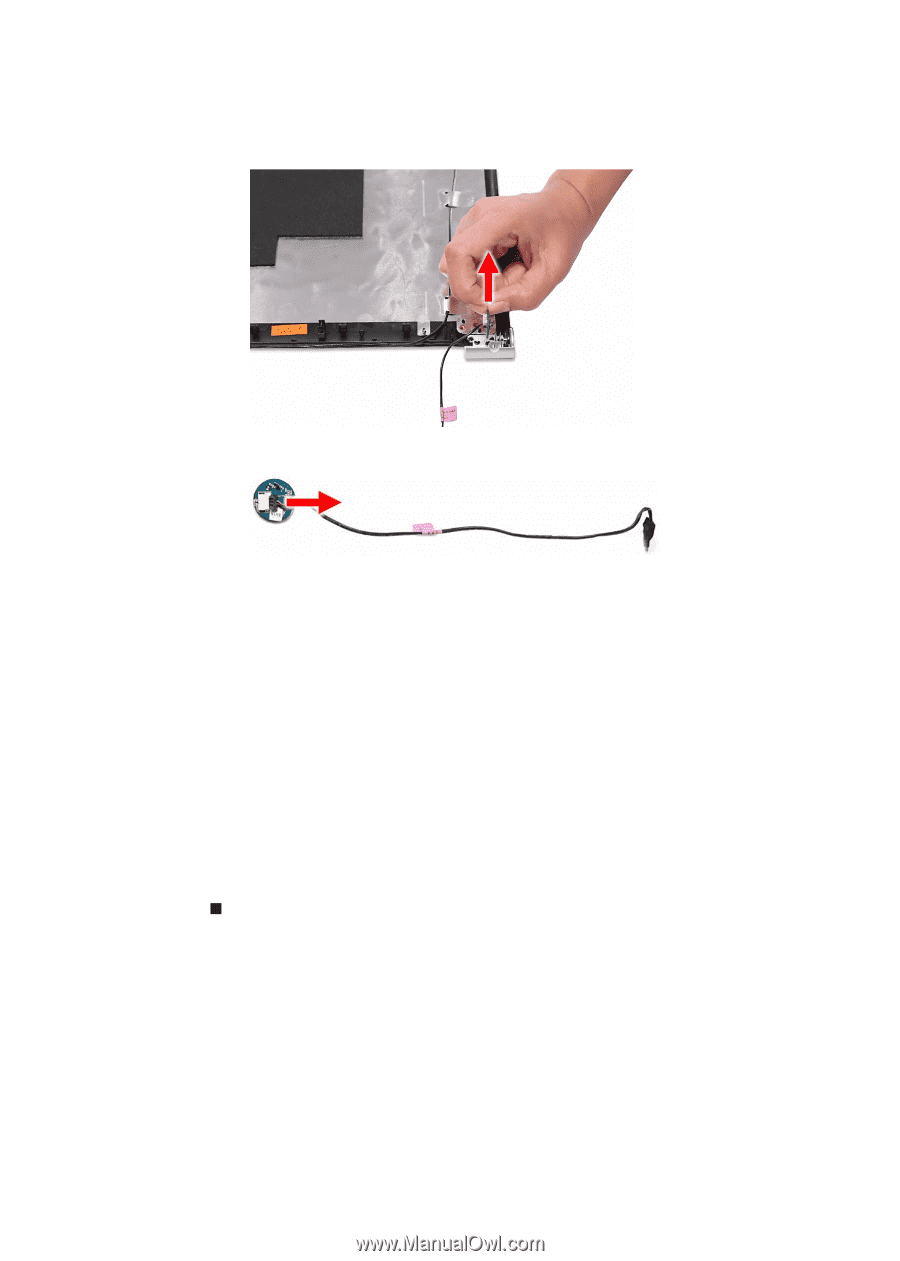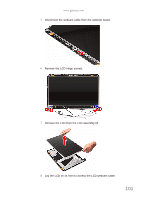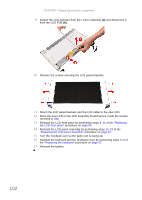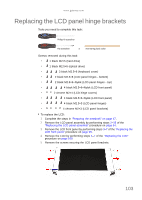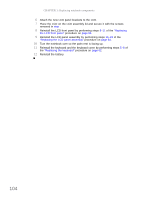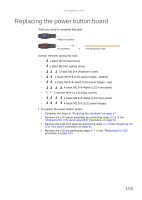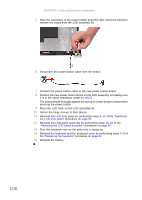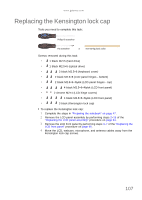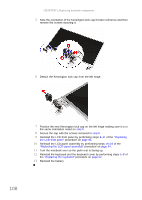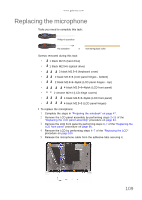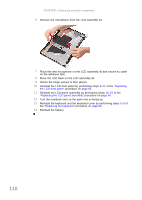Gateway NV-53A Service Guide - Page 112
Return the hinge screws to their places., pressing the power button.
 |
View all Gateway NV-53A manuals
Add to My Manuals
Save this manual to your list of manuals |
Page 112 highlights
CHAPTER 3: Replacing notebook components 5 Note the orientation of the power button board for later reference and then remove the board from the LCD assembly lid. 6 Disconnect the power button cable from the board. 7 Connect the power button cable to the new power button board. 8 Position the new power button board on the LCD assembly lid making sure it is in the same orientation noted on step 5. The board should fit snugly against the spring to ensure proper contact when pressing the power button. 9 Place the LCD back on the LCD assembly lid. 10 Return the hinge screws to their places. 11 Reinstall the LCD front panel by performing steps 8-11 of the "Replacing the LCD front panel" procedure on page 95. 12 Reinstall the LCD panel assembly by performing steps 16-23 of the "Replacing the LCD panel assembly" procedure on page 64. 13 Turn the notebook over so the palm rest is facing up. 14 Reinstall the keyboard and the keyboard cover by performing steps 5-8 of the "Replacing the keyboard" procedure on page 62. 15 Reinstall the battery. 106