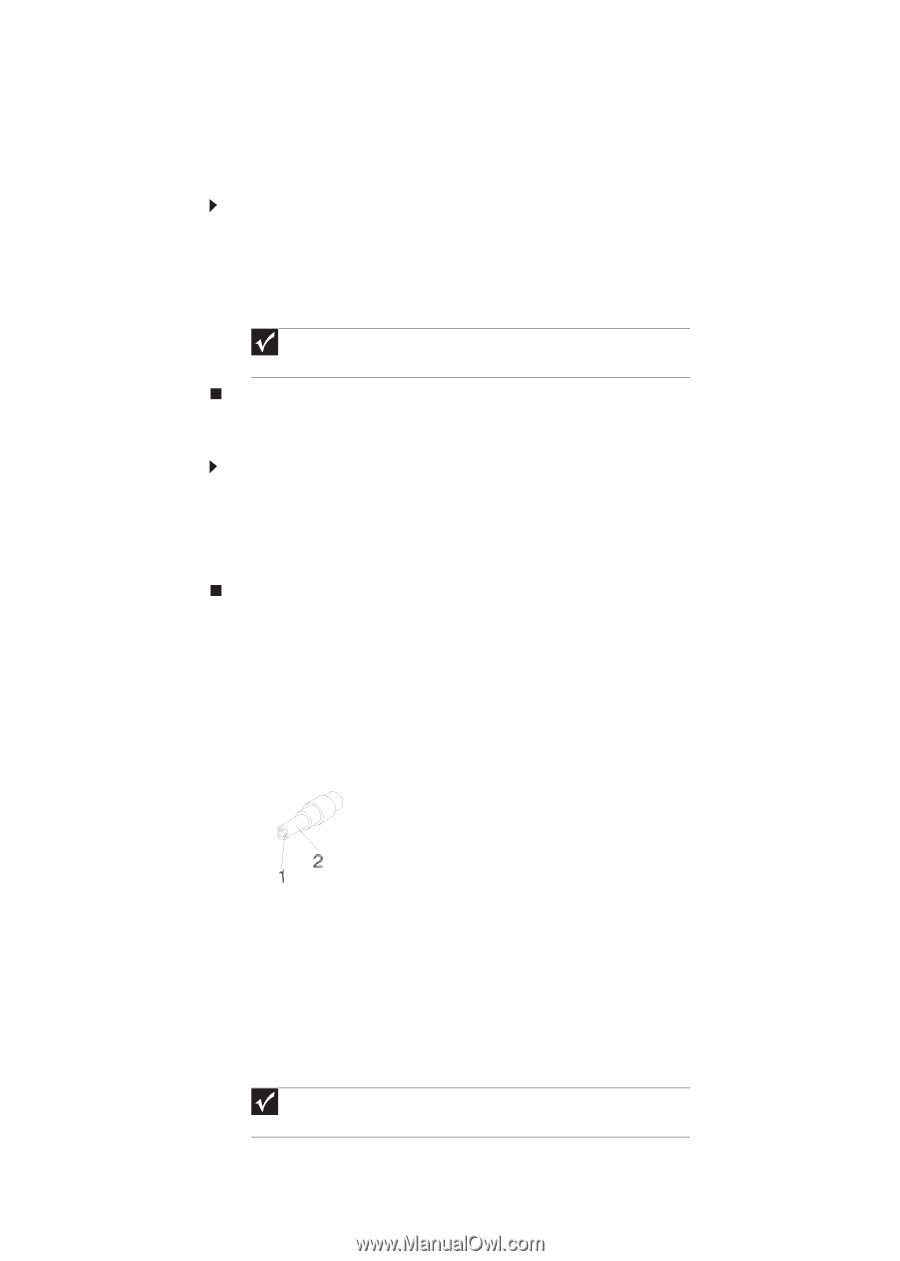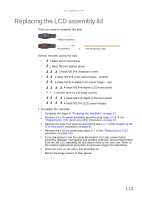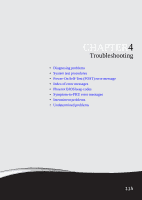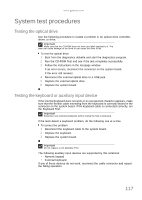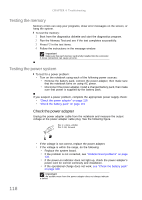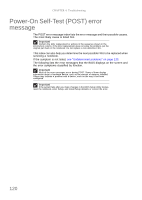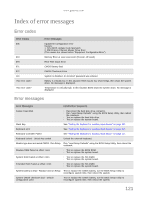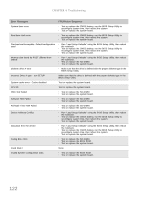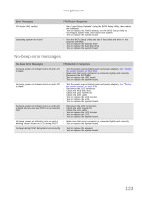Gateway NV-53A Service Guide - Page 124
Testing the memory, Testing the power system, Check the power adapter - screen replacement
 |
View all Gateway NV-53A manuals
Add to My Manuals
Save this manual to your list of manuals |
Page 124 highlights
CHAPTER 4: Troubleshooting Testing the memory Memory errors can stop your programs, show error messages on the screen, or hang the system. To test the memory: 1 Boot from the diagnostics diskette and start the diagnostics program. 2 Run the Memory Test and see if the test completes successfully. 3 Press F2 in the test items. 4 Follow the instructions in the message window. Important Make sure that each memory card is fully installed into the connector. A loose connection can cause an error. Testing the power system To test for a power problem: • Turn on the notebook using each of the following power sources: • Remove the battery pack, connect the power adapter, then make sure that the notebook turns on using AC power. • Disconnect the power adapter, install a charged battery pack, then make sure that power is supplied by the battery pack. If you suspect a power problem, complete the appropriate power supply check: • "Check the power adapter" on page 118 • "Check the battery pack" on page 119 Check the power adapter Unplug the power adapter cable from the notebook and measure the output voltage at the power adapter cable plug. See the following figure. Pin 1: +19 to +20.5V Pin 2: 0V, Ground 118 • If the voltage is not correct, replace the power adapter. • If the voltage is within the range, do the following: • Replace the system board. • If the problem is not corrected, see "Undetermined problems" on page 133. • If the power-on indicator does not light up, check the power adapter's power cord for correct continuity and installation. • If the operational charge does not work, see "Check the battery pack" on page 119. Important An audible noise from the power adapter does not always indicate a defect.