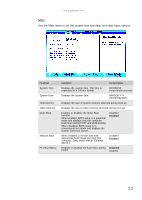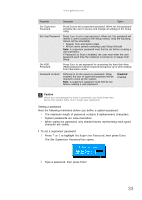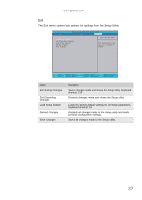Gateway NV-53A Service Guide - Page 42
Boot, to move the selected device up or down the boot sequence. - usb boot
 |
View all Gateway NV-53A manuals
Add to My Manuals
Save this manual to your list of manuals |
Page 42 highlights
CHAPTER 2: System utilities Boot Use the Boot menu to set the preferred drive sequence in which the Setup utility attempts to boot the operating system. Information Phoenix SecureCore(tm) Setup Utility Main Security Boot Exit Boot priority order: 1: IDE0: XXXXXXXXXXX-(XX) 2: CD/DVD: XXXXXXXXXXX-XXXXX-(X 3: Network Boot: XXXXXXXXXXXXXXXX 4: USB HDD: 5: USB FDD: 6: USB Key: 7: USB CD/DVD ROM: Item Specific Help Use < > or < > to select a device, then press to move it up the list, or to move it down the list. Press to escape the menu. F1 Help Esc Exit Select Item -/+ Change Values F9 Setup Defaults Select Menu Enter Select Sub-Menu F10 Save and Exit To set boot drive sequence: 1 Press ↑ or ↓ to highlight a bootable device. 2 Press F5 or F6 to move the selected device up or down the boot sequence. 3 Press F10 to save the changes you made and close the Setup utility. 36