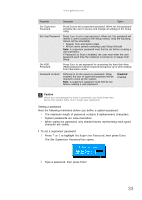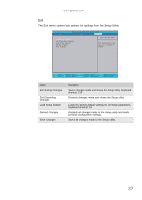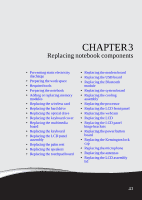Gateway NV-53A Service Guide - Page 44
BIOS recovery, Creating the Crisis Recovery disk, Performing a BIOS recovery - bios update
 |
View all Gateway NV-53A manuals
Add to My Manuals
Save this manual to your list of manuals |
Page 44 highlights
CHAPTER 2: System utilities BIOS recovery An interruption during a BIOS flash procedure (e.g. a power outage) can corrupt the BIOS code, which will cause the system to go into an unbootable state. You need to access and execute the boot block program to reboot the computer and recover the regular BIOS code. Caution Observe the following when performing a BIOS recovery: • Make sure the battery pack is installed to the system and that the computer is connected to a UPS unit during the BIOS recovery and BIOS flash procedures. • The BIOS crisis recovery disk should be prepared in a computer running the Windows XP or Windows Vista OS. Creating the Crisis Recovery disk To create the Crisis Recovery disk: 1 Prepare a removable USB storage device with a capacity size greater than 10 MB. Note that all data on the USB storage device will be cleared during the creation of the crisis disk. 2 Set up a computer running the Windows XP or Windows Vista OS and plug in the USB storage device into an available USB port. 3 Decompress the Crisis Package Source. 4 Select WINCRIS.exe and then select Run as administrator. 5 Keep the default settings and then click Start button. 6 When the pop-up warning dialog box appears, click OK to create the crisis disk. 7 Click No if you do not want to create another crisis disk. 8 Eject and reconnect the USB removable storage device, and make sure it contains the BIOS.wph, MINIDOS.sys, and PHLASH16.exe files. Performing a BIOS recovery To perform a BIOS recovery: 1 Shut down the BIOS failed-computer. 2 Connect the USB storage device containing the Crisis Recovery disk files to the failed computer. 3 Press and hold the Fn+Esc keys (this is the BIOS recovery hotkey), then press the power button. The BIOS recovery process begins. When the process is complete the computer will automatically reboot. 4 Disconnect the USB storage device from the computer. 5 Perform a BIOS flash procedure to update the BIOS firmware. 38