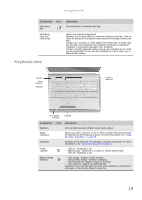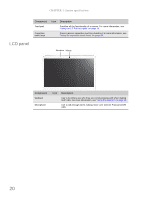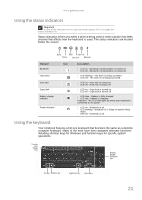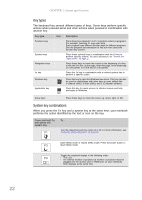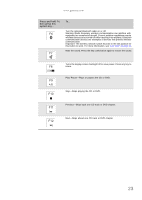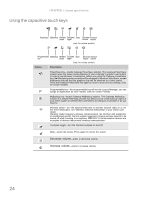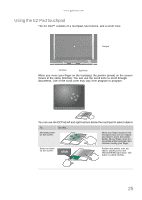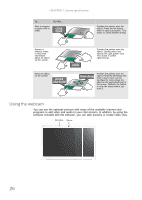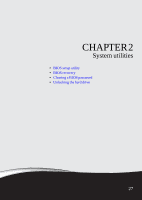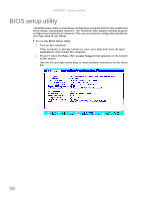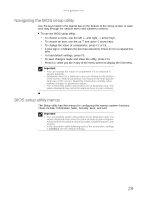Gateway NV-53A Service Guide - Page 30
Using the capacitive touch keys, Decrease volume
 |
View all Gateway NV-53A manuals
Add to My Manuals
Save this manual to your list of manuals |
Page 30 highlights
CHAPTER 1: System specifications Using the capacitive touch keys PowerSave MyBackup Wireless Touchpad Mute Decrease Increase switch toggle volume volume (only for certain models) Programmable MyBackup Wireless Touchpad Mute Decrease Increase key switch toggle volume volume (only for certain models) Button Description PowerSave key-enable Gateway PowerSave solution. The Gateway PowerSave solution uses the power-saving features of your computer's graphics sub-system to reduce overall power consumption. When you press the Gateway PowerSave key, the Windows graphics scheme will be changed to Windows Vista Basic, screen brightness reduced and the graphics chip will be switched to a lower speed. Press the Gateway PowerSave key again to return to your previous settings. (only for certain models) Programmable key-the programmable key will run the Launch Manager, you can assign an application as your needed. (only for certain models) MyBackup key-launch Gateway MyBackup solution. The Gateway MyBackup solution is a simple three-step process that allows you to create backup copies of your entire system or selected files and folders according to a schedule or as you need to. Wireless switch-turn the optional IEEE 802.11 wireless network radio on or off. For more information, see "Wireless Ethernet Networking" in your online User Guide. Warning: Radio frequency wireless communication can interfere with equipment on commercial aircraft. Current aviation regulations require wireless devices to be turned off while traveling in an airplane. IEEE 802.11 communication devices are examples of devices that provide wireless communication. Touchpad toggle-turn the internal touchpad on and off. Mute-mutes the sound. Press again to restore the sound. Decrease volume-press to decrease volume. Increase volume-press to increase volume. 24