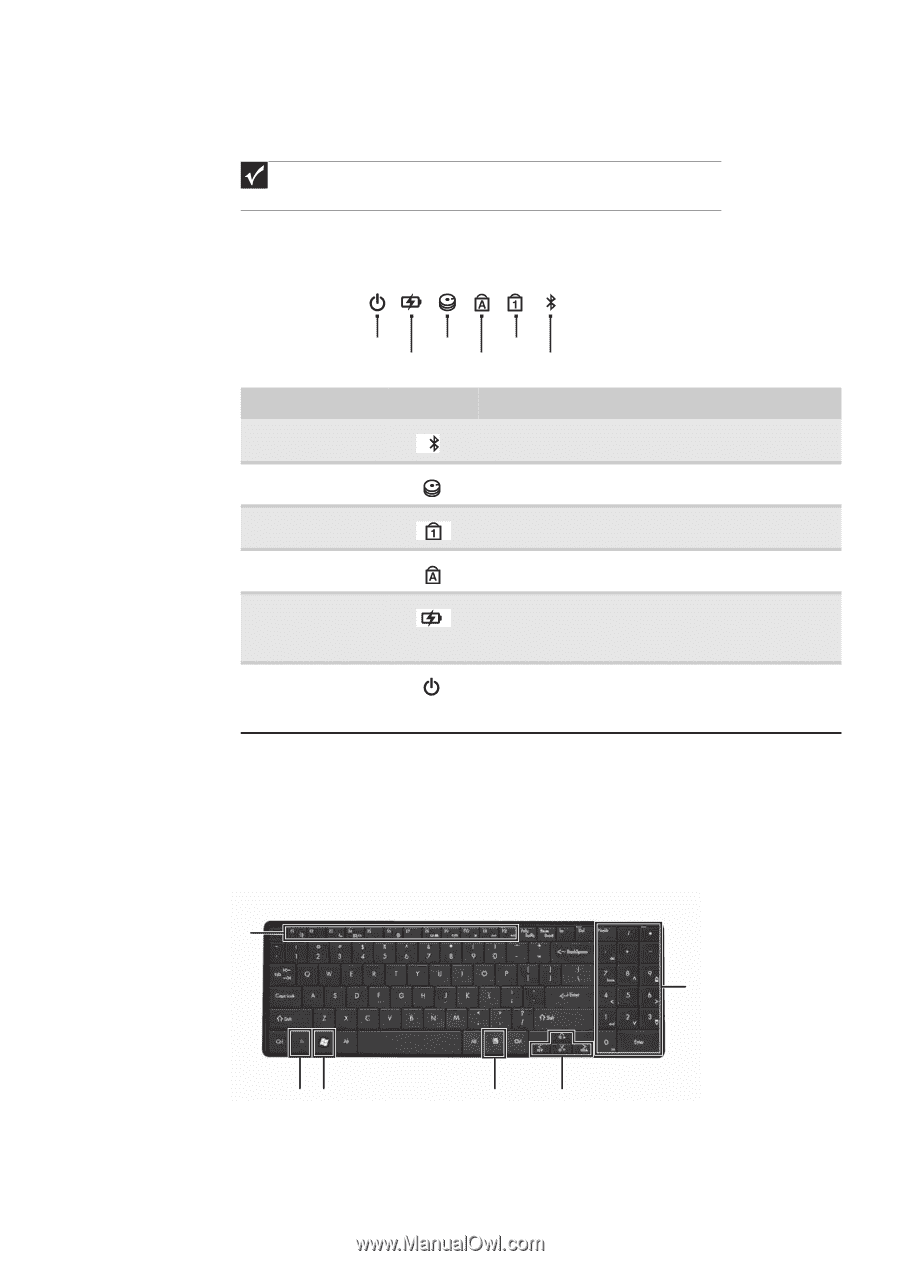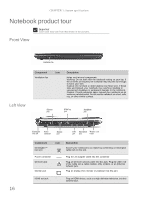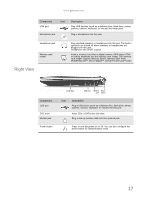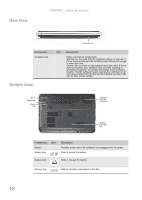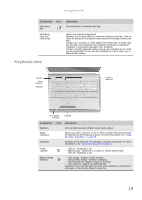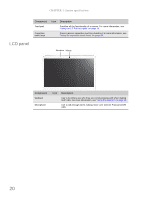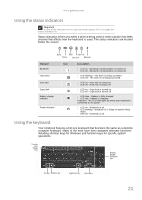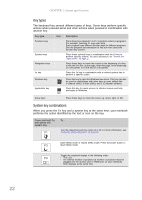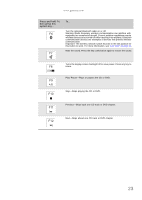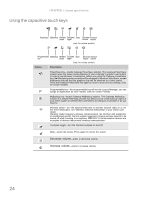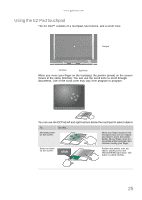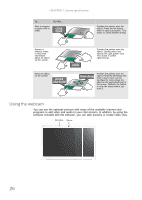Gateway NV-53A Service Guide - Page 27
Using the status indicators, Using the keyboard
 |
View all Gateway NV-53A manuals
Add to My Manuals
Save this manual to your list of manuals |
Page 27 highlights
www.gateway.com Using the status indicators Important If none of the indicators are on, you may need to press FN+F1 to toggle the status indicators on. Status indicators inform you when a drive is being used or when a button has been pressed that affects how the keyboard is used. The status indicators are located below the screen. Power HDD Num lock Battery Caps lock Bluetooth Indicator Bluetooth Hard drive Num lock Caps lock Battery charge indicator Power indicator Icon Description n LED on - Bluetooth communication is turned on. n LED off - Bluetooth communication is turned off. n LED blinking - The drive is being accessed. n LED off - The drive is not being accessed. n LED on - Num lock is turned on. n LED off - Num lock is turned off. n LED on - Caps lock is turned on. n LED off - Caps lock is turned off. n LED blue - Battery is fully charged. n LED red - Battery is charging. Important: This LED only lights up when your notebook is connected to AC power. n LED on - Notebook is on. n LED blinking - Notebook is in Sleep or Hybrid Sleep mode. n LED off - Notebook is off. Using the keyboard Your notebook features a full-size keyboard that functions the same as a desktop computer keyboard. Many of the keys have been assigned alternate functions, including shortcut keys for Windows and function keys for specific system operations. Function keys/ System keys Numeric keypad/ Navigation keys FN key Windows key Application key Arrow keys 21