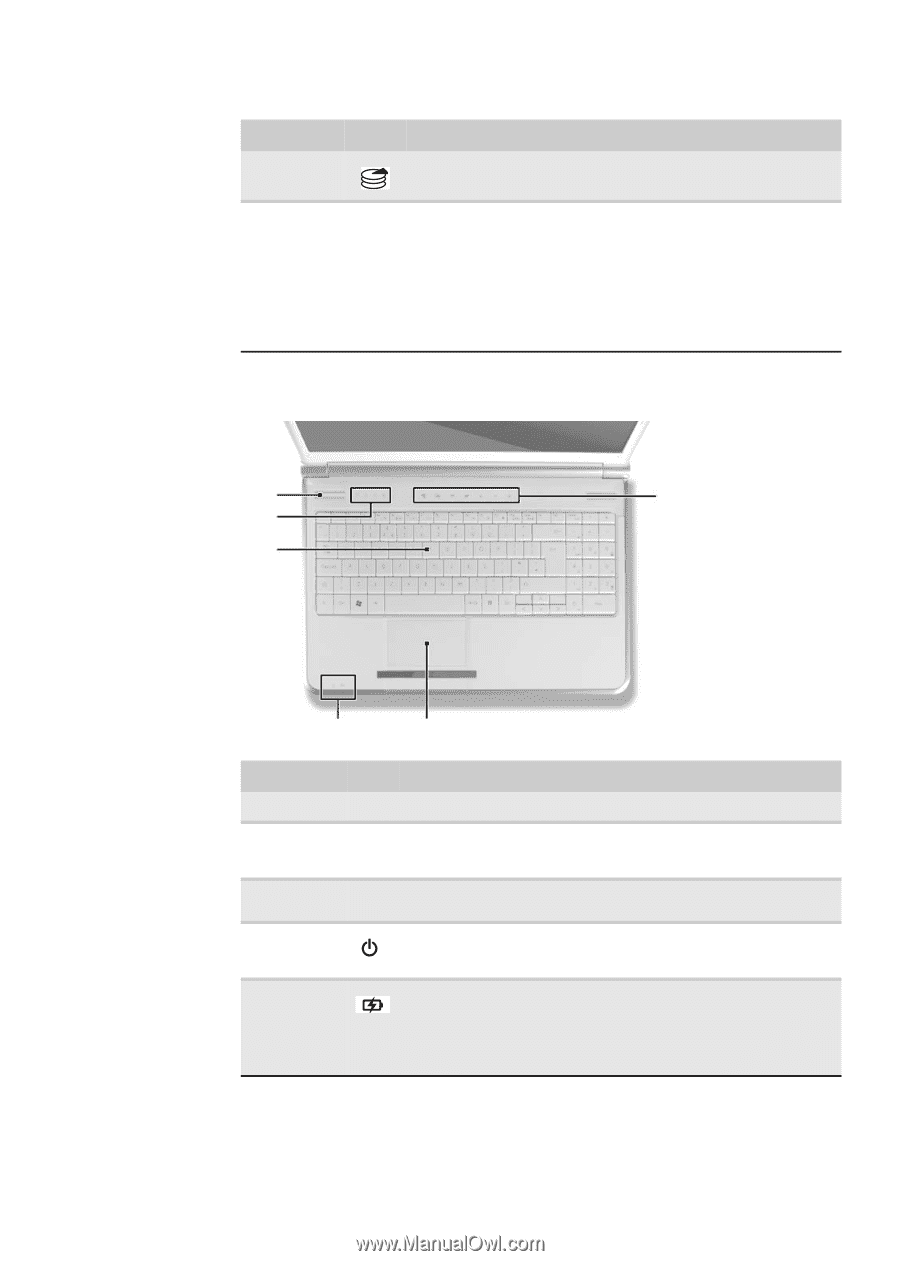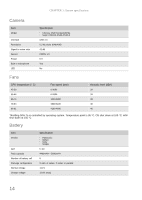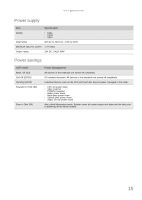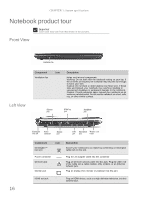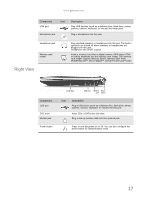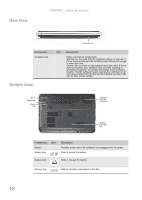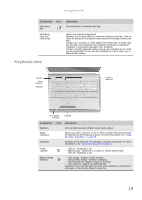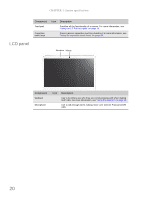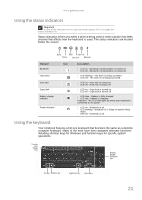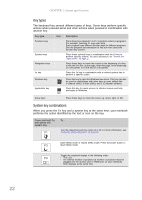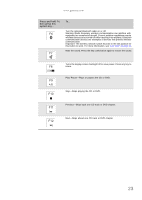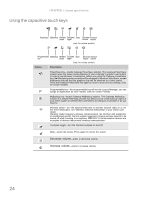Gateway NV-53A Service Guide - Page 25
Keyboard area - overheat
 |
View all Gateway NV-53A manuals
Add to My Manuals
Save this manual to your list of manuals |
Page 25 highlights
www.gateway.com Component Hard drive bay Icon Ventilation slots and cooling fan Description The hard drive is located in this bay. Helps cool internal components. Warning: Do not work with the notebook resting on your lap. If the air vents are blocked, the notebook may become hot enough to harm your skin. Caution: Do not block or insert objects into these slots. If these slots are blocked, your notebook may overheat resulting in unexpected shutdown or permanent damage to the notebook. Caution: Provide adequate space around your notebook so air vents are not obstructed. Do not use the notebook on a bed, sofa, rug, or other similar surface. Keyboard area Speakers Status indicators Keyboard Capacitive touch keys Power/Battery indicators Touchpad Component Speakers Status indicators Keyboard Power indicator Battery charge indicator Icon Description Left and right speakers deliver stereo audio output. Inform you when a drive is in use or when a button has been pressed that affects how the keyboard is used. For more information, see "Using the status indicators" on page 21. Provides all the features of a full-sized, computer keyboard. For more information, see "Using the keyboard" on page 21. n LED on - Notebook is on. n LED blinking - Notebook is in Sleep or Hybrid Sleep mode. n LED off - Notebook is off. n LED orange - Battery is fully charged. n LED blinking orange - Battery is charging. n LED blinking red - Battery charge is very low. n LED solid red - Battery is malfunctioning. Important: This LED only lights up when your notebook is connected to AC power or the battery charge is very low. 19