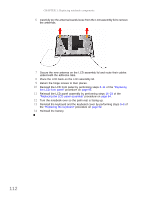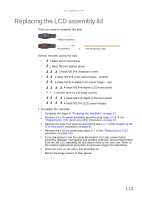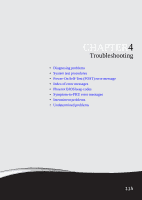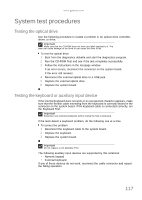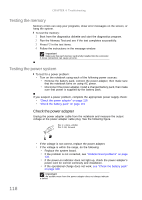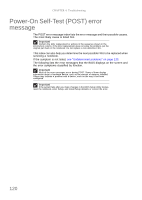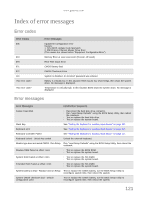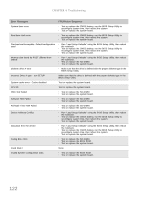Gateway NV-53A Service Guide - Page 123
System test procedures, Testing the optical drive, Testing the keyboard or auxiliary input device - keyboard driver
 |
View all Gateway NV-53A manuals
Add to My Manuals
Save this manual to your list of manuals |
Page 123 highlights
www.gateway.com System test procedures Testing the optical drive Use the following procedure to isolate a problem in an optical drive controller, driver, or drive. Important Make sure that the CD-ROM does not have any label attached to it. The label can cause damage to the drive or can cause the drive to fail. To test the optical drive: 1 Boot from the diagnostics diskette and start the diagnostics program. 2 Run the CD-ROM Test and see if the test completes successfully. 3 Follow the instructions in the message window. If an error occurs, reconnect the connector on the system board. If the error still remains: 4 Reconnect the external optical drive to a USB jack. 5 Replace the external optical drive. 6 Replace the system board. Testing the keyboard or auxiliary input device If the internal keyboard does not work or an unexpected character appears, make sure that the flexible cable extending from the keyboard is correctly seated in the connector on the system board. If the keyboard cable is connected correctly, run the Keyboard Test. Important Disconnect any external keyboards before testing the built-in keyboard. If the tests detect a keyboard problem, do the following one at a time. To correct the problem: 1 Reconnect the keyboard cable to the system board. 2 Replace the keyboard. 3 Replace the system board. Important Do not replace a non-defective FRU. The following auxiliary input devices are supported by this notebook: • Numeric keypad • External keyboard If any of these devices do not work, reconnect the cable connector and repeat the failing operation. 117