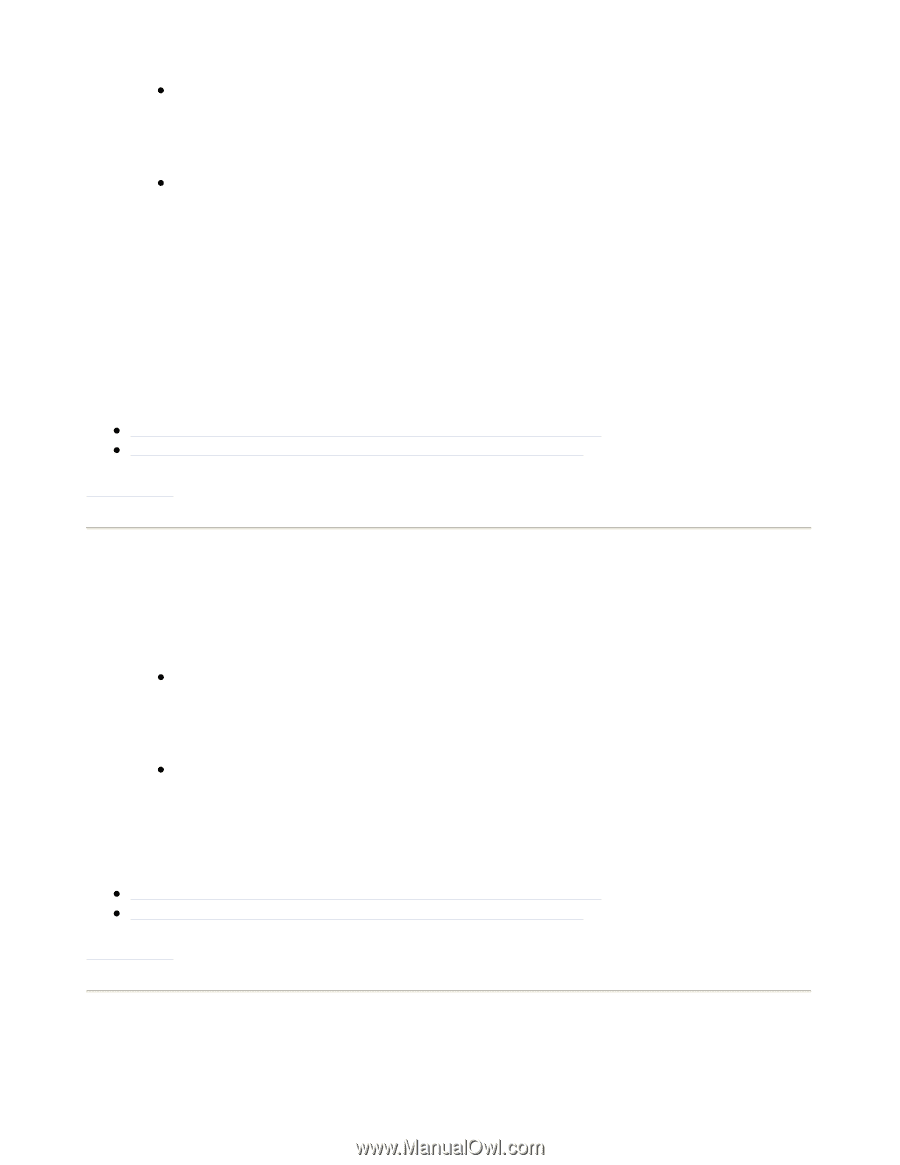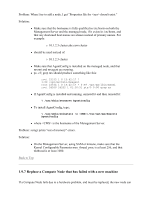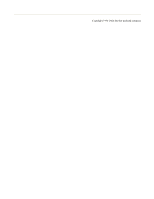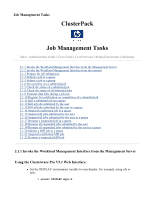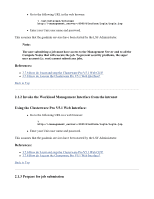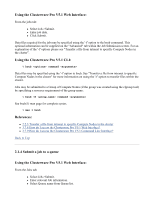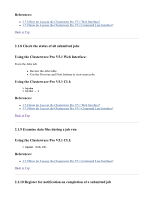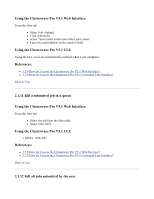HP 1032 ClusterPack V2.4 Tutorial - Page 103
Invoke the Workload Management Interface from the intranet, Using the Clusterware Pro V5.1 Web
 |
View all HP 1032 manuals
Add to My Manuals
Save this manual to your list of manuals |
Page 103 highlights
z Go to the following URL in the web browser: % /opt/netscape/netscape http://:8080/Platform/login/Login.jsp z Enter your Unix user name and password. This assumes that the gaadmin services have been started by the LSF Administrator. Note: The user submitting a job must have access to the Management Server and to all the Compute Nodes that will execute the job. To prevent security problems, the super user account (i.e. root) cannot submit any jobs. References: z 3.7.6 How do I start and stop the Clusterware Pro V5.1 Web GUI? z 3.7.8 How do I access the Clusterware Pro V5.1 Web Interface? Back to Top 2.1.2 Invoke the Workload Management Interface from the intranet Using the Clusterware Pro V5.1 Web Interface: z Go to the following URL in a web browser: % http://:8080/Platform/login/Login.jsp z Enter your Unix user name and password. This assumes that the gaadmin services have been started by the LSF Administrator. References: z 3.7.6 How do I start and stop the Clusterware Pro V5.1 Web GUI? z 3.7.8 How do I access the Clusterware Pro V5.1 Web Interface? Back to Top 2.1.3 Prepare for job submission