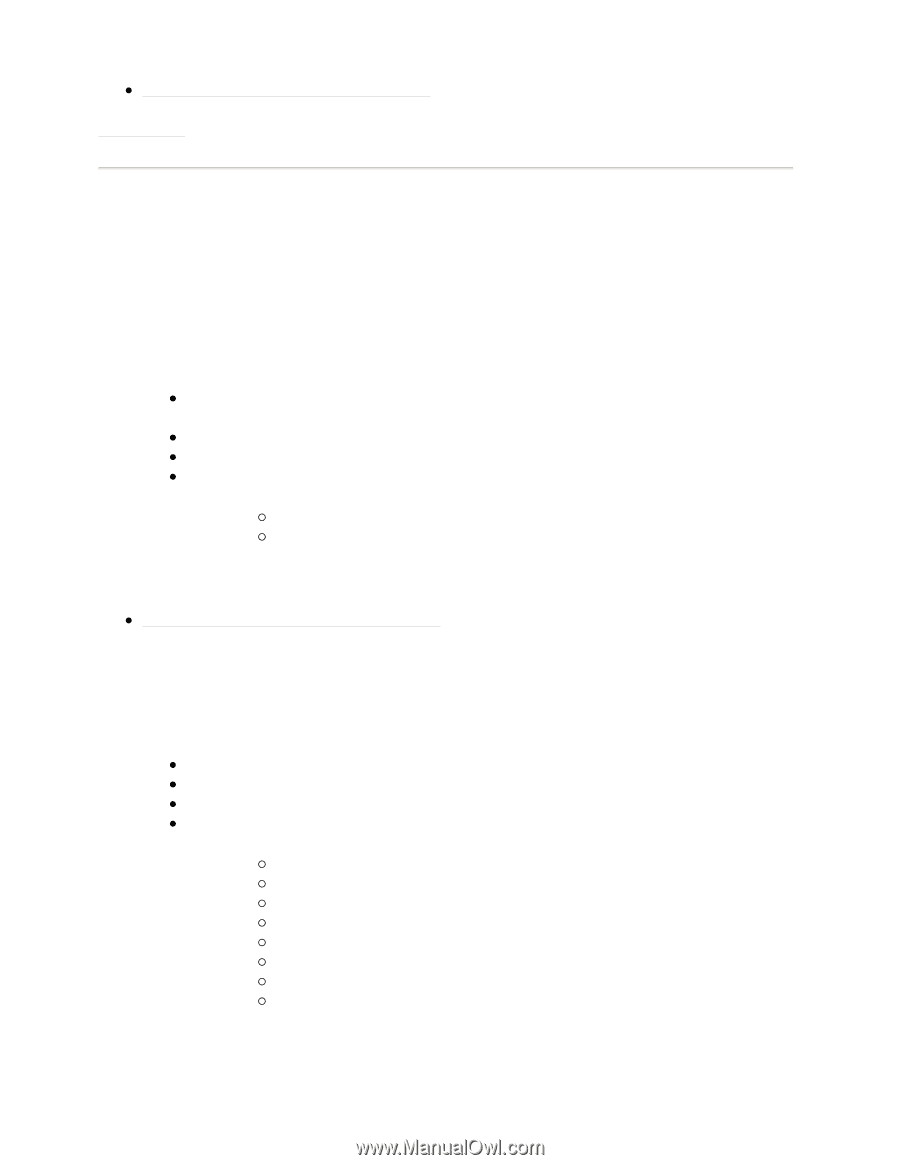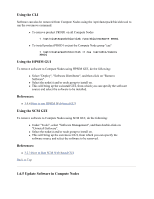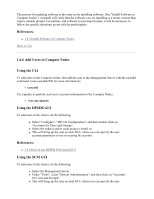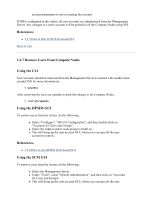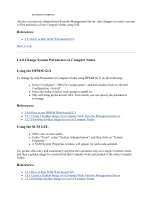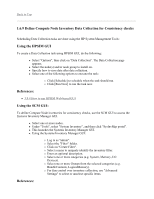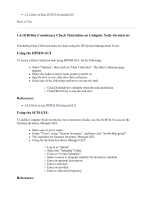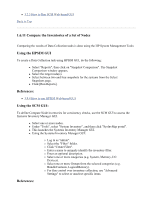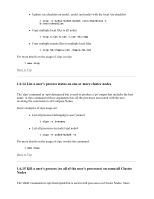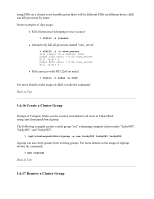HP 1032 ClusterPack V2.4 Tutorial - Page 71
Define Consistency Check Timetables on Compute Node Inventories, Using the HPSIM GUI, Using
 |
View all HP 1032 manuals
Add to My Manuals
Save this manual to your list of manuals |
Page 71 highlights
z 3.2.3 How to Run SCM Web-based GUI Back to Top 1.6.10 Define Consistency Check Timetables on Compute Node Inventories Scheduling Data Collection tasks are done using the HP System Management Tools: Using the HPSIM GUI To create a Data Collection task using HPSIM GUI, do the following: z Select "Options", then click on "Data Collection". The Data Collection page appears. z Select the node(s) and/or node group to install on. z Specify how to save data after data collection. z Select one of the following options to execute the task: { Click [Schedule] to schedule when the task should run. { Click [Run Now] to run the task now. References: z 3.9.4 How to run HPSIM Web-based GUI Using the SCM GUI: To define Compute Node inventories for consistency checks, use the SCM GUI to access the Systems Inventory Manager GUI. z Select one or more nodes. z Under "Tools", select "System Inventory", and then click "SysInvMgr portal". z This launches the Systems Inventory Manager GUI. z Using the Systems Inventory Manager GUI: { Log in as "admin". { Select the "Schedule" folder. { Click on "Create Schedule". { Select a name to uniquely identify the inventory schedule. { Enter an optional description. { Enter a start date. { Enter an end date. { Enter a collection frequency. References: