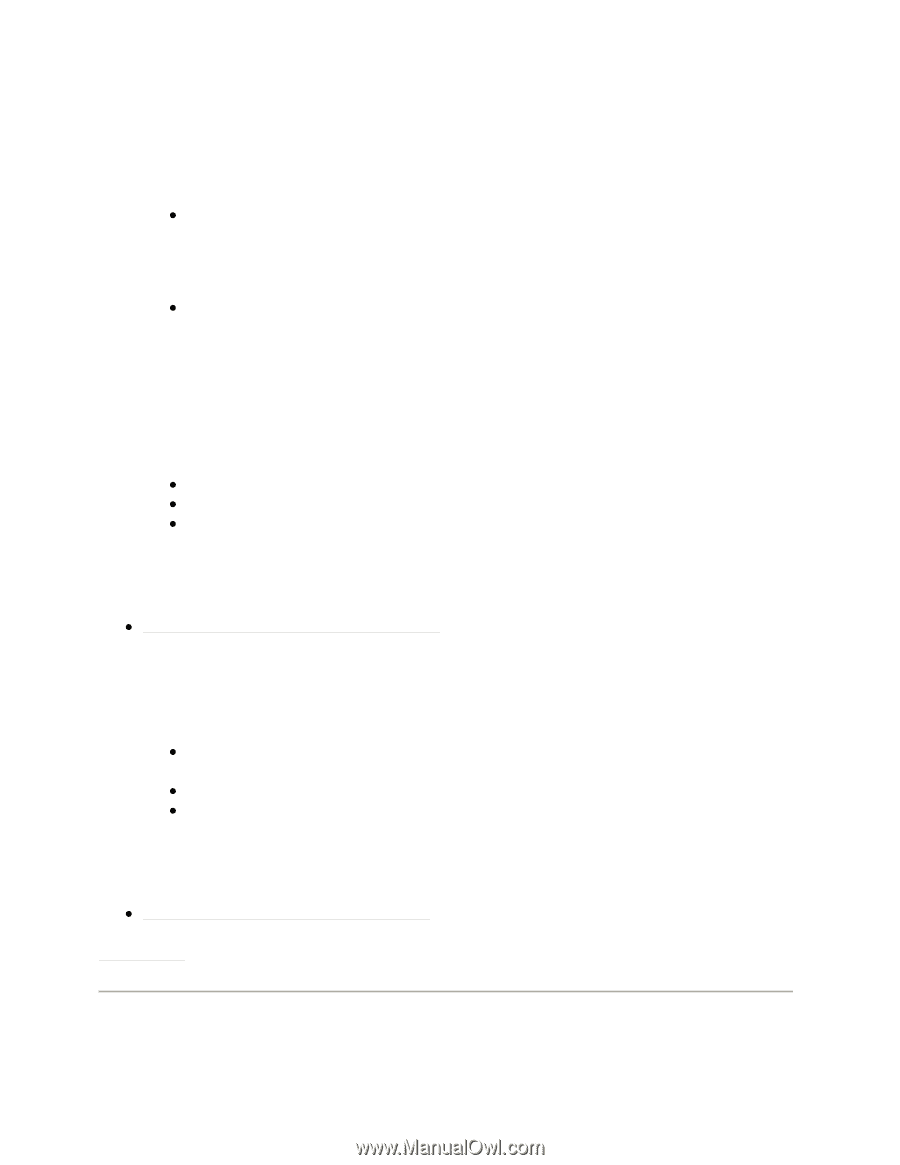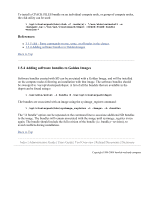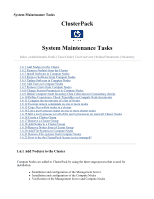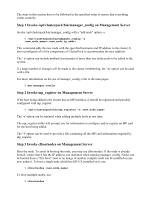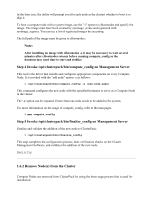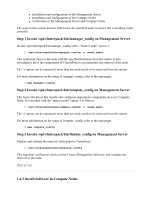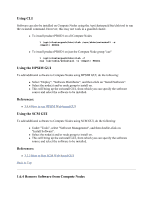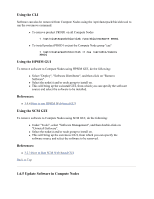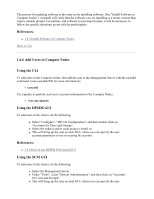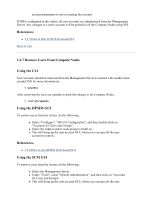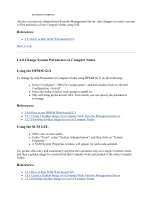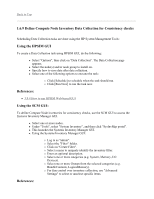HP 1032 ClusterPack V2.4 Tutorial - Page 65
Using CLI, Using the HPSIM GUI, Using the SCM GUI, 6.4 Remove Software from Compute Nodes
 |
View all HP 1032 manuals
Add to My Manuals
Save this manual to your list of manuals |
Page 65 highlights
Using CLI Software can also be installed on Compute Nodes using the /opt/clusterpack/bin/clsh tool to run the swinstall command. However, this may not work in a guarded cluster. z To install product PROD1 on all Compute Nodes % /opt/clusterpack/bin/clsh /usr/sbin/swinstall -s PROD1 z To install product PROD1 on just the Compute Node group "cae" % /opt/clusterpack/bin/clsh -C cae /usr/sbin/swinstall -s PROD1 Using the HPSIM GUI To add additional software to Compute Nodes using HPSIM GUI, do the following: z Select "Deploy", "Software Distributor", and then click on "Install Software". z Select the node(s) and/or node group to install on. z This will bring up the swinstall GUI, from which you can specify the software source and select the software to be installed. References: z 3.9.4 How to run HPSIM Web-based GUI Using the SCM GUI To add additional software to Compute Nodes using SCM GUI, do the following: z Under "Tools", select "Software Management", and then double-click on "Install Software". z Select the node(s) and/or node group to install on. z This will bring up the swinstall GUI, from which you can specify the software source and select the software to be installed. References: z 3.2.3 How to Run SCM Web-based GUI Back to Top 1.6.4 Remove Software from Compute Nodes