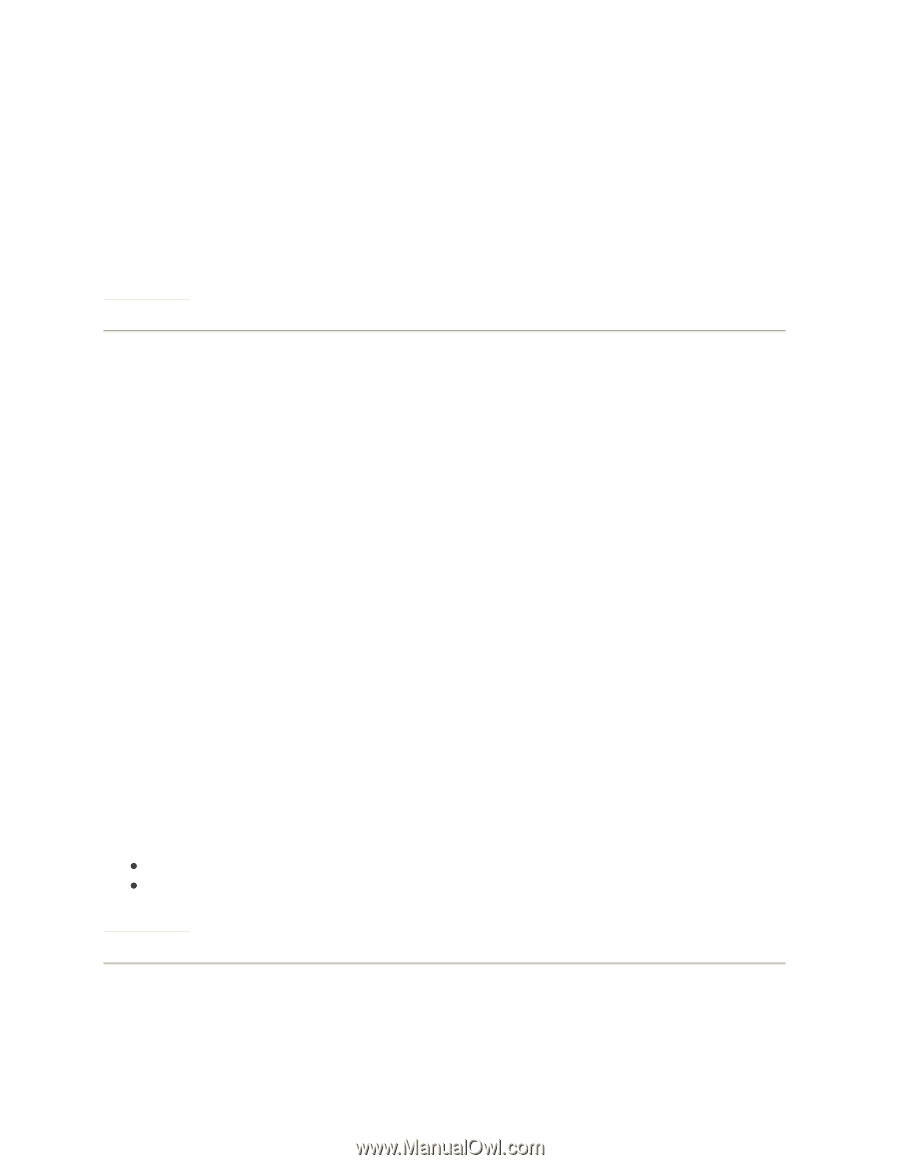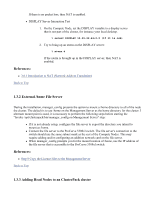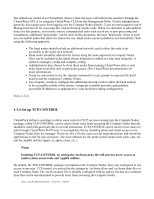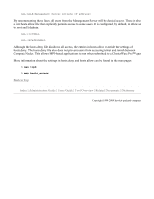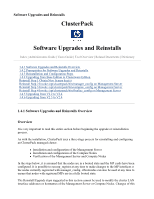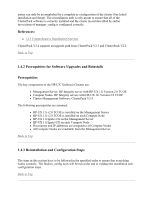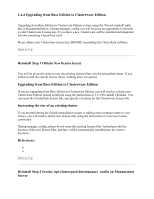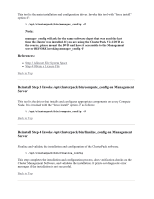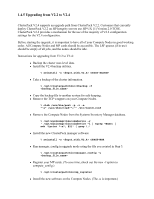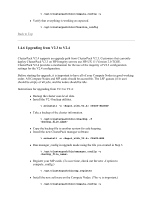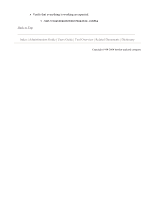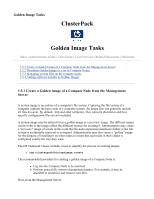HP 1032 ClusterPack V2.4 Tutorial - Page 51
Upgrading from Base Edition to Clusterware Edition
 |
View all HP 1032 manuals
Add to My Manuals
Save this manual to your list of manuals |
Page 51 highlights
1.4.4 Upgrading from Base Edition to Clusterware Edition Upgrading from Base Edition to Clusterware Edition is done using the "forced reinstall" path that is documented below. During manager_config you will be given an opportunity to provide a valid Clusterware License key. If you have a key, Clusterware will be installed and integrated into the remaining ClusterPack tools. Please obtain your Clusterware licnese key BEFORE reinstalling the ClusterPack software. Back to Top Reinstall Step 1 Obtain New license key(s) You will be given the option to use the existing license file(s) for the reinstalled cluster. If you wish to retain the current license file(s), nothing more is required. Upgrading from Base Edition to Clusterware Edition If you are upgrading from Base Edition to Clusterware Edition, you will need to redeem your Clusterware Edition license certificate using the instructions in 1.2.3 Pre-Install Checklist. You can reuse the ClusterPack license file, and specify a location for the Clusterware license file. Increasing the size of an existing cluster If you are performing the forced reinstallation as part of adding more compute nodes to your cluster, you will need to obtain new license files using the instruction on your new license certificates. During manager_config, please do not reuse the existing license files. Instead provide the location of the new license files, and they will be automatically installed into the correct locations. References: z z Back to Top Reinstall Step 2 Invoke /opt/clusterpack/bin/manager_config on Management Server