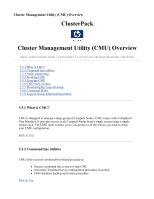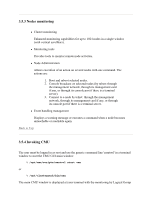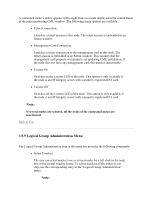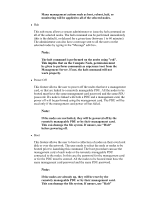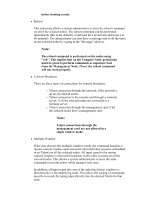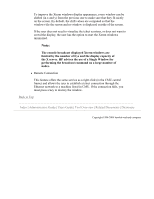HP 1032 ClusterPack V2.4 Tutorial - Page 147
Stopping CMU, 5.6 CMU main window
 |
View all HP 1032 manuals
Add to My Manuals
Save this manual to your list of manuals |
Page 147 highlights
window enabled. CMU will display the last monitored logical group. Note: When starting the CMU window for the first time, the monitoring action is performed with the "Default" Logical Group. Note: Some of the menus and functions within CMU will allow the user to act on more than one selected item at a time. When appropriate, the user can select multiple items by using the Ctrl or Shift keys in conjunction with the left mouse button. The Ctrl key allows multiple non-contiguous selections while the Shift key allows contiguous or groups of objects to be selected. Back to Top 3.5.5 Stopping CMU To stop CMU, left click the mouse on the Quit button in the main CMU window (lower right corner). Note: When stopping, CMU saves the current configuration parameters. Back to Top 3.5.6 CMU main window Description of the main menu buttons for CMU monitoring and management: z Monitoring Windows Activates a menu to choose how the nodes are grouped. It contains the following options: { Monitoring By Logical Group { Monitoring By Terminal Server z Configuration Windows Activates a menu with the following options: