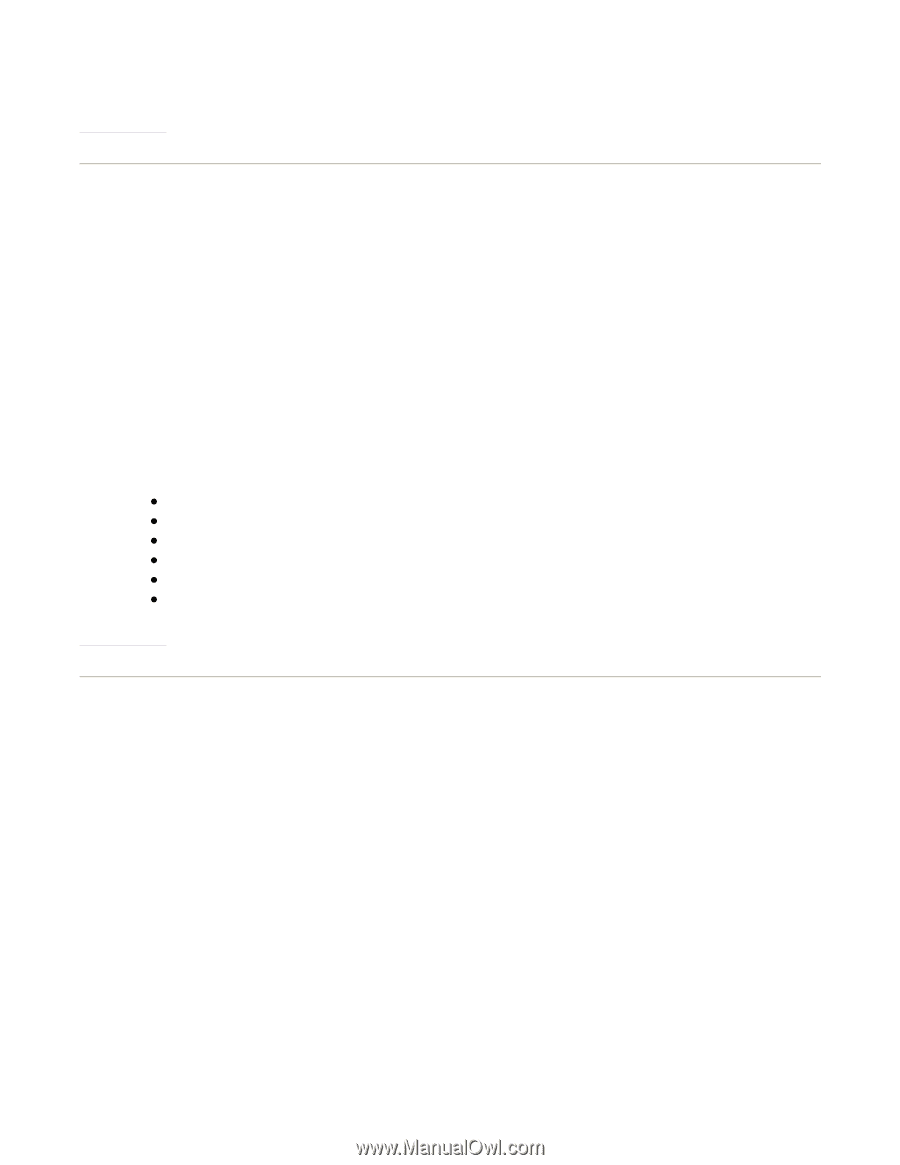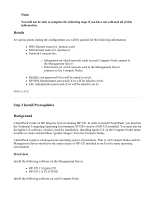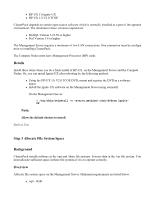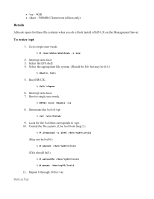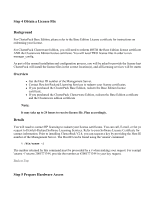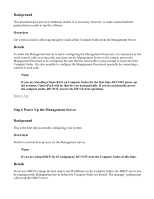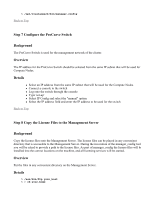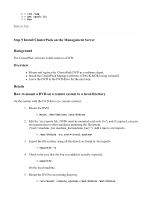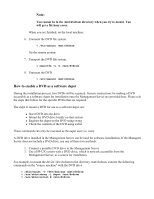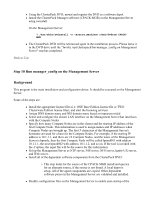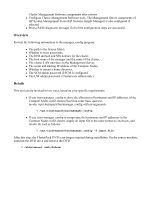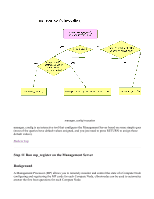HP 1032 ClusterPack V2.4 Tutorial - Page 25
Step 7 Con the ProCurve Switch, Background, Overview, Details, Step 8 Copy the License Files
 |
View all HP 1032 manuals
Add to My Manuals
Save this manual to your list of manuals |
Page 25 highlights
% /opt/clusterpack/bin/manager_config Back to Top Step 7 Configure the ProCurve Switch Background The ProCurve Switch is used for the management network of the cluster. Overview The IP address for the ProCurve Switch should be selected from the same IP subnet that will be used for Compute Nodes. Details z Select an IP address from the same IP subnet that will be used for the Compute Nodes. z Connect a console to the switch z Log onto the switch through the console z Type 'set-up' z Select IP Config and select the "manual" option z Select the IP address field and enter the IP address to be used for the switch Back to Top Step 8 Copy the License Files to the Management Server Background Copy the license files onto the Management Server. The license files can be placed in any convenient directory that is accessable to the Management Server. During the invocation of the manager_config tool you will be asked to provide a path to the license files. As part of manager_config the license files will be installed into the correct locations on the machine, and all licensing services will be started. Overview Put the files in any convenient directory on the Management Server. Details % /usr/bin/ftp your_host % > cd your_home