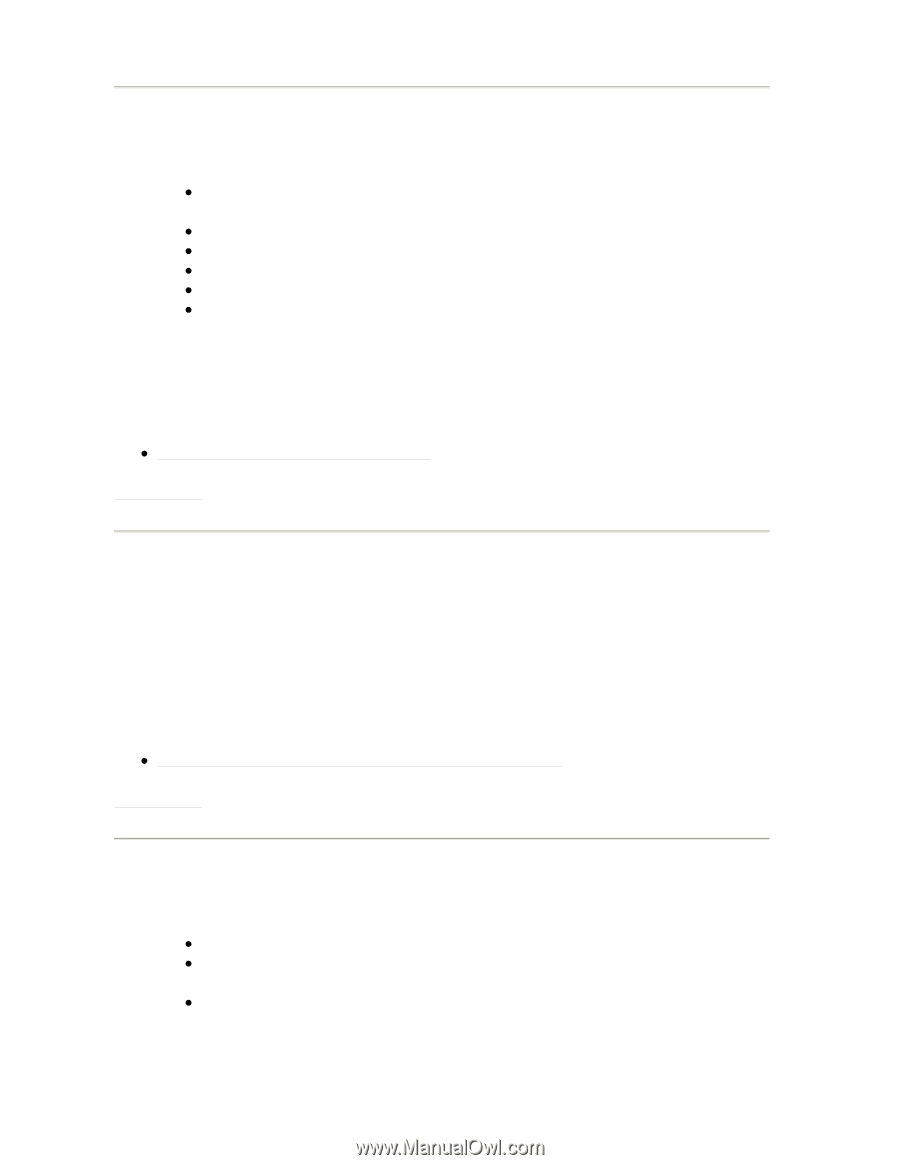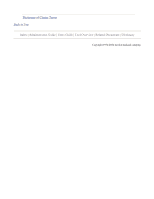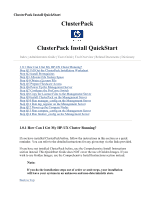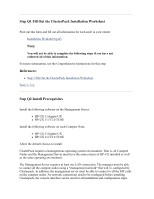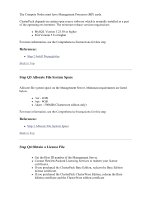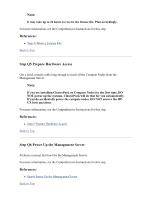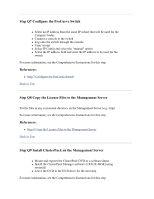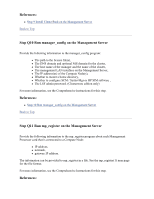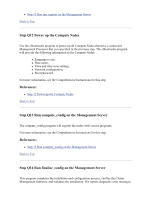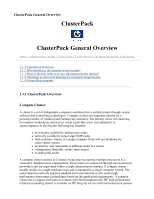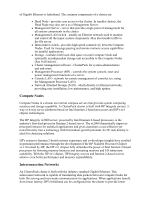HP 1032 ClusterPack V2.4 Tutorial - Page 7
Step Q7 Con the ProCurve Switch, Step Q8 Copy the License Files to the Management Server, Step
 |
View all HP 1032 manuals
Add to My Manuals
Save this manual to your list of manuals |
Page 7 highlights
Step Q7 Configure the ProCurve Switch z Select an IP address from the same IP subnet that will be used for the Compute Nodes. z Connect a console to the switch z Log onto the switch through the console z Type 'set-up' z Select IP Config and select the "manual" option z Select the IP address field and enter the IP address to be used for the switch For more information, see the Comprehensive Instructions for this step. References: z Step 7 Configure the ProCurve Switch Back to Top Step Q8 Copy the License Files to the Management Server Put the files in any convenient directory on the Management Server (e.g. /tmp). For more information, see the Comprehensive Instructions for this step. References: z Step 8 Copy the License Files to the Management Server Back to Top Step Q9 Install ClusterPack on the Management Server z Mount and register the ClusterPack DVD as a software depot. z Install the ClusterPack Manager software (CPACK-MGR) using swinstall. z Leave the DVD in the DVD drive for the next step. For more information, see the Comprehensive Instructions for this step.