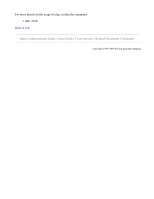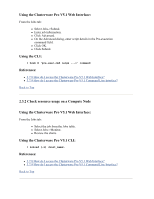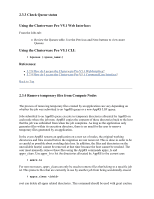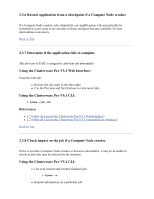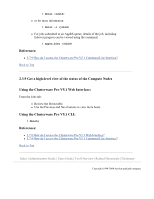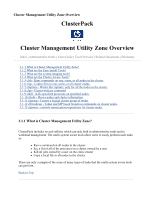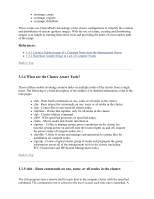HP 1032 ClusterPack V2.4 Tutorial - Page 125
Using the Clusterware Pro V5.1 Web Interface, Using the Clusterware Pro V5.1 CLI
 |
View all HP 1032 manuals
Add to My Manuals
Save this manual to your list of manuals |
Page 125 highlights
#APPRS TARGETUTIL 1.0 #APPRS TARGETTIME 10 #APPRS REDUNDANCY 4 # Your job goes here: if [ "$APPRS_RESTART" = "Y" ]; then # job as it is run under restart conditions else # job as it is run under normal conditions fi The names of all files that need to be present for the application to run from a restart should be listed with the HIGHLYAVAILABLE tag: #APPRS HIGHLYAVAILABLE Other AppRS options can be set in the job submission script. For full details, refer to the HP Application ReStart User's Guide Alternatively, the toolset can be used to trigger checkpointing by your application. Using the Clusterware Pro V5.1 Web Interface: From the Jobs tab: z Select Jobs->Submit. z Enter job information. z Click Advanced. z On the Advanced dialog: { Select Checkpoint. { Specify an checkpoint period in the every [ ] minutes field. { Specify a checkpoint directory in the directory field. z On the Advanced dialog, enter script details in the Pre-execution command field. z Click OK. z Click Submit. Using the Clusterware Pro V5.1 CLI: % bsub -k "chkpnt_dir [period][method=name]" command References: z 3.7.8 How do I access the Clusterware Pro V5.1 Web Interface? z 3.7.9 How do I access the Clusterware Pro V5.1 Command Line Interface? Back to Top