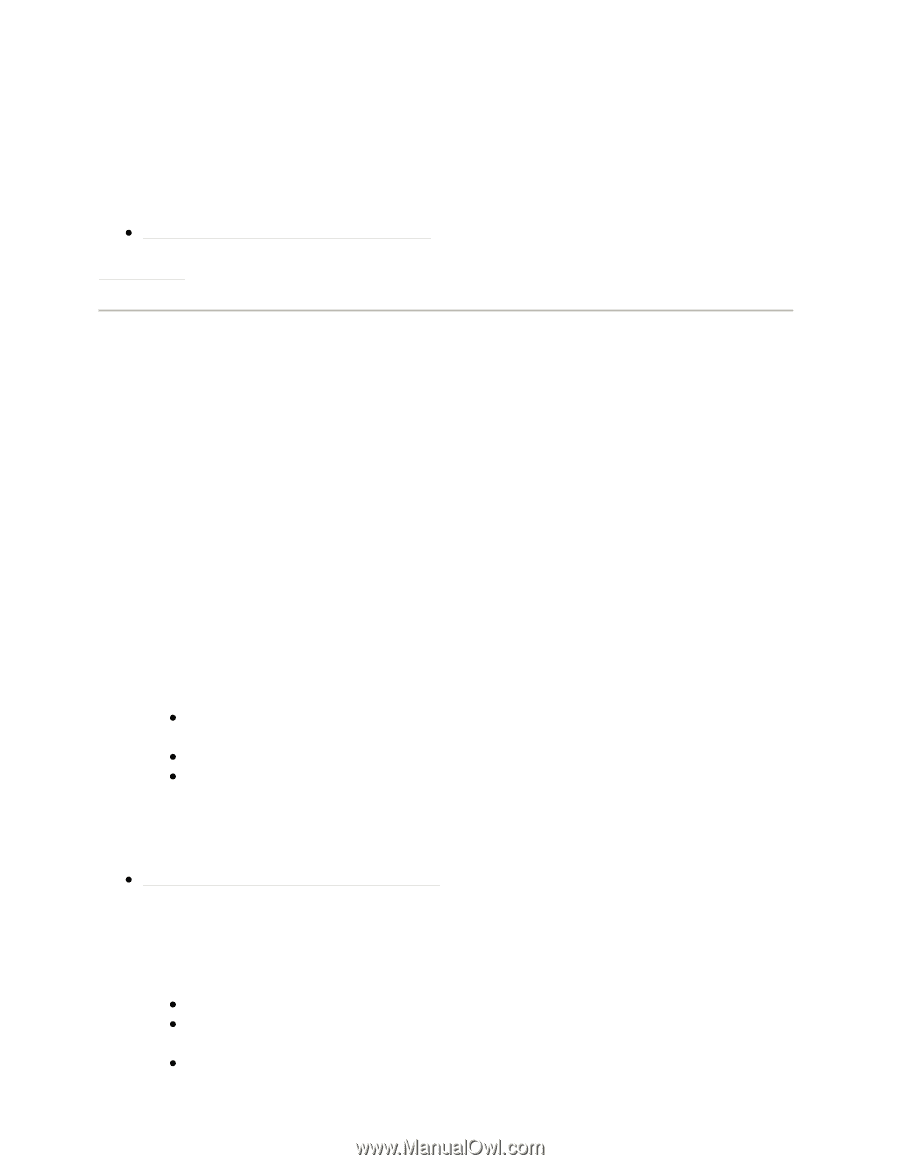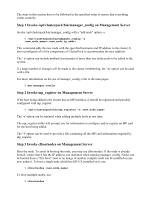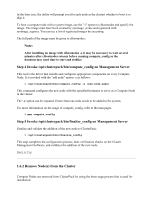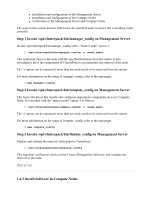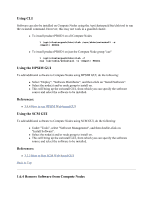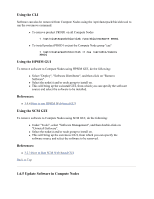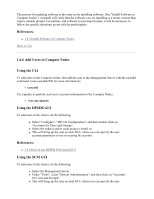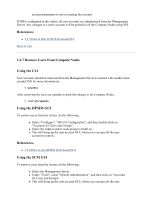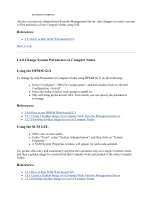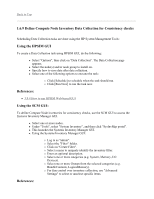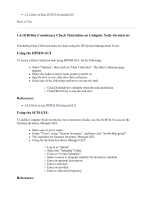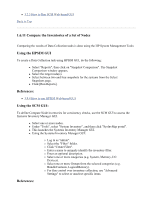HP 1032 ClusterPack V2.4 Tutorial - Page 67
Add Users to Compute Nodes, Using the CLI, Using the HPSIM GUI, Using the SCM GUI
 |
View all HP 1032 manuals
Add to My Manuals
Save this manual to your list of manuals |
Page 67 highlights
The process for updating software is the same as for installing software. (See "Install Software in Compute Nodes"). swinstall will verify that the software you are installing is a newer version than what is already present. For patches, and software in non-depot format, it will be necessary to follow the specific directions given with the patch/update. References: z 1.6.3 Install Software in Compute Nodes Back to Top 1.6.6 Add Users to Compute Nodes Using the CLI To add users to the Compute Nodes, first add the user to the Management Server with the useradd command. (man useradd(1M) for more information). % useradd Use ypmake to push the new user's account information to the Compute Nodes: % /var/yp/ypmake Using the HPSIM GUI To add users to the cluster, do the following: z Select "Configure", "HP-UX Configuration", and then double-click on "Accounts for Users and Groups". z Select the node(s) and/or node group to install on. z This will bring up the user account GUI, where you can specify the user account parameters to use in creating the account. References: z 3.9.4 How to run HPSIM Web-based GUI Using the SCM GUI To add users to the cluster, do the following: z Select the Management Server. z Under "Tools", select "System Administration", and then click on "Accounts for Users and Groups". z This will bring up the user account GUI, where you can specify the user