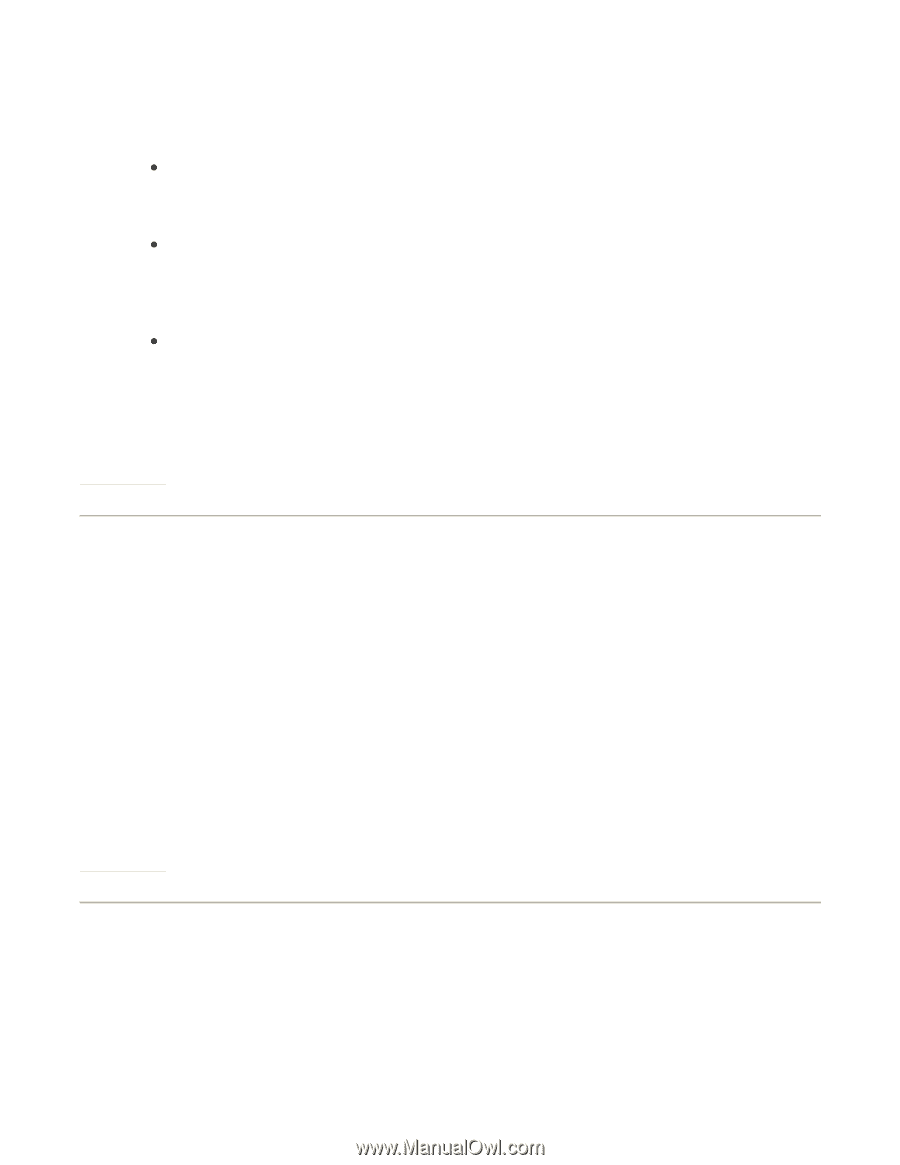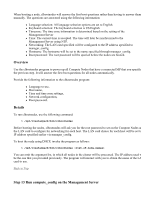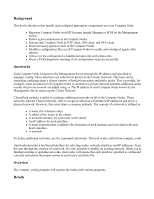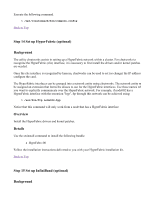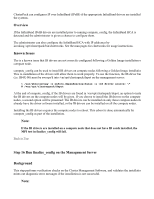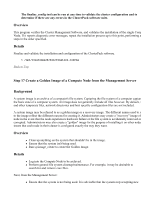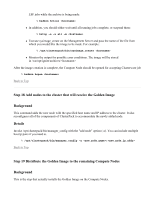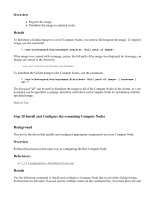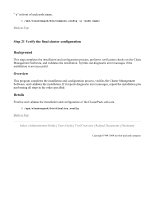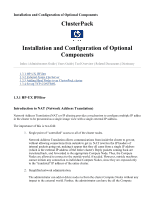HP 1032 ClusterPack V2.4 Tutorial - Page 38
Step 18 Add nodes to the cluster that will receive the Golden Image, Background, Details, Step 19
 |
View all HP 1032 manuals
Add to My Manuals
Save this manual to your list of manuals |
Page 38 highlights
LSF jobs while the archive is being made: % badmin hclose z In addition, you should either wait until all running jobs complete, or suspend them: % bstop -a -u all -m z Execute sysimage_create on the Management Server and pass the name of the file from which you would like the image to be made. For example: % /opt/clusterpack/bin/sysimage_create z Monitor the output for possible error conditions. The image will be stored in /var/opt/ignite/archives/ After the image creation is complete, the Compute Node should be opened for accepting Clusterware job % badmin hopen Back to Top Step 18 Add nodes to the cluster that will receive the Golden Image Background This command adds the new node with the specified host name and IP address to the cluster. It also reconfigures all of the components of ClusterPack to accommodate the newly added node. Details Invoke /opt/clusterpack/bin/manager_config with the "add node" option (-a). You can include multiple host:ip pairs if you need to. % /opt/clusterpack/bin/manager_config -a : Back to Top Step 19 Distribute the Golden Image to the remaining Compute Nodes Background This is the step that actually installs the Golden Image on the Compute Nodes.