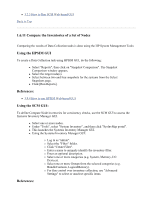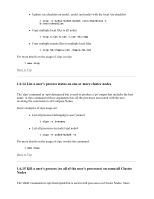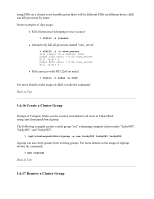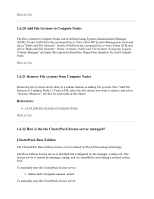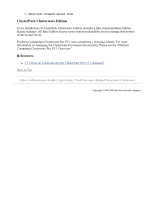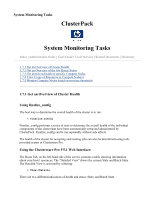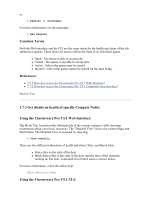HP 1032 ClusterPack V2.4 Tutorial - Page 77
Remove File systems from Compute Nodes
 |
View all HP 1032 manuals
Add to My Manuals
Save this manual to your list of manuals |
Page 77 highlights
Back to Top 1.6.20 Add File Systems to Compute Nodes The file system for Compute Nodes can be defined using System Administration Manager (SAM). Invoke SAM from the command line or from within HP System Management tools and select "Disks and File Systems". Invoke SAM from the command line or from within SCM and select "Disks and File Systems". Select "Actions->Add Local File System->Using the Logical Volume Manager" and enter the required information. Repeat this operation for each Compute Node. Back to Top 1.6.21 Remove File systems from Compute Nodes Removing file systems can be done in a similar fashion as adding file systems (See "Add File Systems to Compute Nodes"). From SAM, select the file system you want to remove and select "Actions->Remove". Do this for each node in the cluster. References: z 1.6.20 Add File Systems to Compute Nodes Back to Top 1.6.22 How is the the ClusterPack license server managed? ClusterPack Base Edition The ClusterPack Base Edition license server is based on FlexLM licensing technology. The Base Edition license server is installed and configured by the manager_config tool. The license server is started by manager_config, and it is installed to start during a normal system boot. To manually start the ClusterPack license server: % /sbin/init.d/cpack.server start To manually stop the ClusterPack license server: