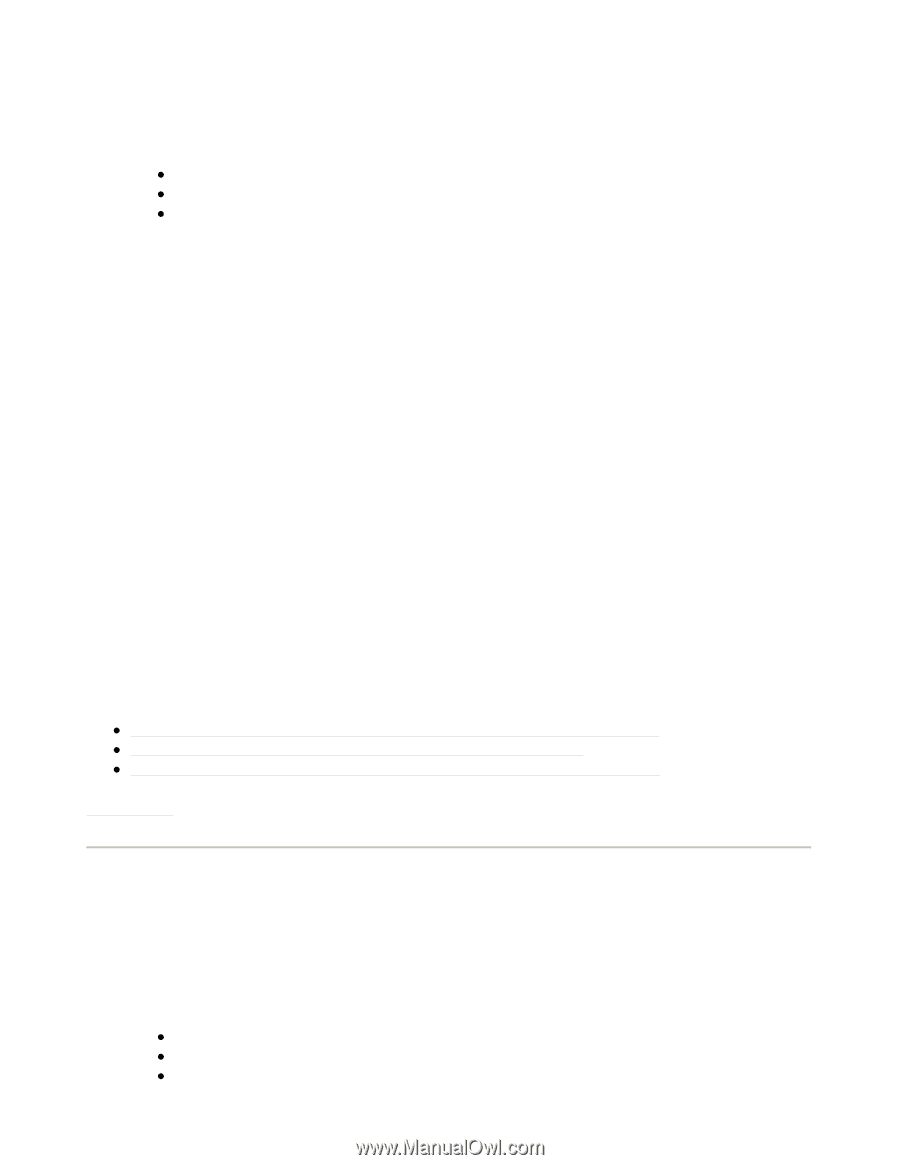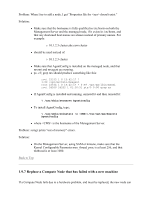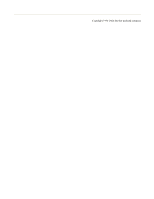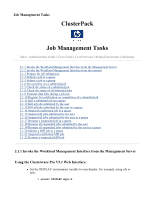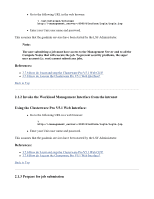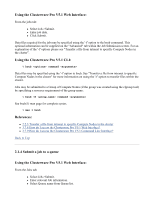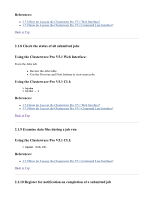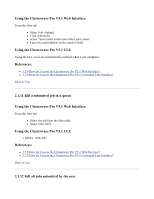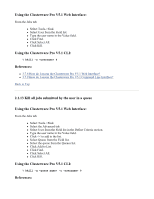HP 1032 ClusterPack V2.4 Tutorial - Page 104
Using the Clusterware Pro V5.1 Web Interface, Using the Clusterware Pro V5.1 CLI, 1.4 Submit a job
 |
View all HP 1032 manuals
Add to My Manuals
Save this manual to your list of manuals |
Page 104 highlights
Using the Clusterware Pro V5.1 Web Interface: From the jobs tab: z Select Job->Submit. z Enter job data. z Click Submit. Data files required for the job may be specified using the '-f' option to the bsub command. This optional information can be supplied on the "Advanced" tab within the Job Submission screen. For an explanation of the '-f' options please see "Transfer a file from intranet to specific Compute Nodes in the cluster". Using the Clusterware Pro V5.1 CLI: % bsub command Data files may be specified using the '-f' option to bsub. See "Transfer a file from intranet to specific Compute Nodes in the cluster" for more information on using the '-f' option to transfer files within the cluster. Jobs may be submitted to a Group of Compute Nodes (if the group was created using the clgroup tool) by specifying a resource requirement of the group name: % bsub -R command See bsub(1) man page for complete syntax. % man 1 bsub References: z 2.2.3 Transfer a file from intranet to specific Compute Nodes in the cluster z 3.7.8 How do I access the Clusterware Pro V5.1 Web Interface? z 3.7.9 How do I access the Clusterware Pro V5.1 Command Line Interface? Back to Top 2.1.4 Submit a job to a queue Using the Clusterware Pro V5.1 Web Interface: From the Jobs tab: z Select Job->Submit. z Enter relevant Job information. z Select Queue name from Queue list.