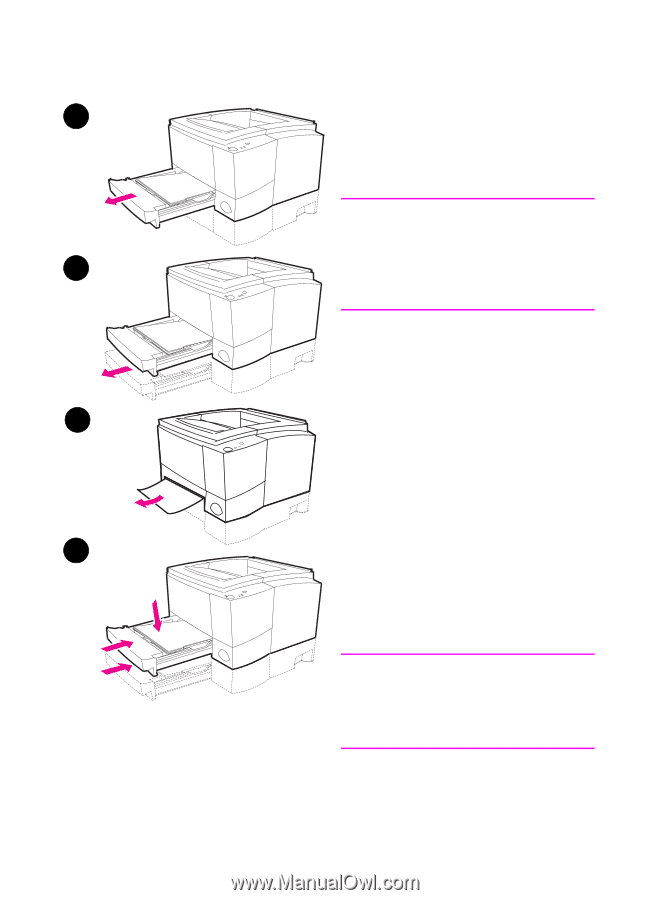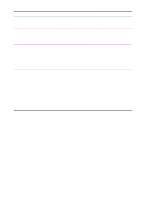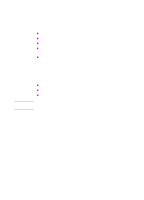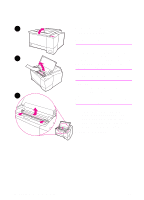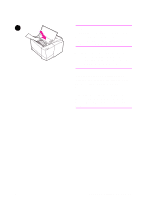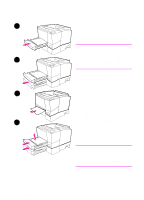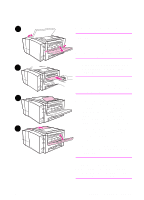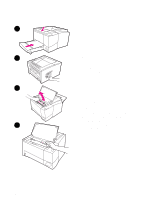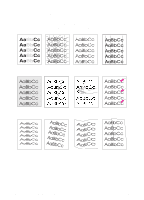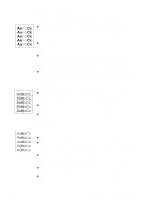HP 2100 HP LaserJet 2100 Series Printer -User Guide - Page 100
Paper Jam: Tray 2 or, Optional Tray 3 Paper Feed, from the printer.
 |
UPC - 873662008284
View all HP 2100 manuals
Add to My Manuals
Save this manual to your list of manuals |
Page 100 highlights
1 Paper Jam: Tray 2 or Optional Tray 3 Paper Feed Area Note If paper has entered the toner cartridge area, follow the instructions on page 86. 2 It is easier to remove paper from the toner cartridge area than the paper feed area. 1 Slide out Tray 2 to expose the jammed paper. 2 Remove any misfed paper by pulling it out by the visible edge. 3 Make sure that all of the paper is aligned in the tray. If Tray 3 is installed, remove any misfed paper and make sure that all of the paper is aligned in that tray. 3 If the paper is jammed in the paper feed area and cannot be accessed 4 from the toner cartridge area, grasp the paper and carefully pull it free from the printer. 4 Push the paper down to lock the metal paper lift plate into place and slide the tray back into the printer. Note If the Attention light does not go out, there is still jammed paper inside the printer. Check the toner cartridge and rear output areas for paper jams. 88 Chapter 4 Problem Solving EN