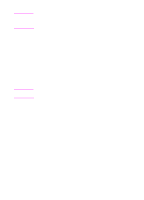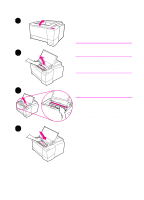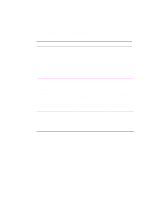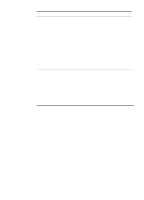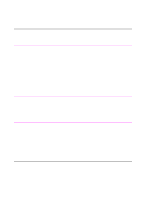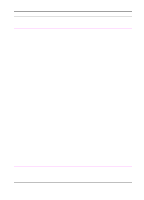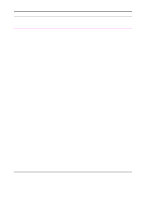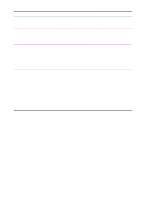HP 2100 HP LaserJet 2100 Series Printer -User Guide - Page 91
Problem Solving, Troubleshooting Checklist continued - driver mac
 |
UPC - 873662008284
View all HP 2100 manuals
Add to My Manuals
Save this manual to your list of manuals |
Page 91 highlights
Troubleshooting Checklist (continued) Print a short document If the page does not print, check the cable from a software connection between the printer and computer. Make application to verify the sure you are using the proper cable. computer and printer are connected and are Check the print queue or print spooler (print monitor communicating in Mac) to see if the printer has been paused. correctly. Check the software application to make sure you are using the proper printer driver and port. If the page is interrupted during printing, go to "Troubleshooting General Printing Problems" on page 80. If completing the checklist did not diagnose the problem with the printer, check the following troubleshooting sections: "Troubleshooting General Printing Problems" on page 80 "Infrared Printing Problems" on page 97 "Troubleshooting Error Messages" on page 99 "Secondary Light Patterns" on page 102 "Network Problems" on page 107 "Common Windows Problems" on page 108 "Common Macintosh Problems" on page 110 "Troubleshooting PS Errors" on page 114 EN Chapter 4 Problem Solving 79