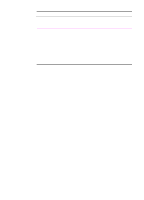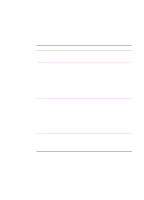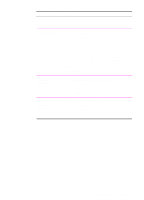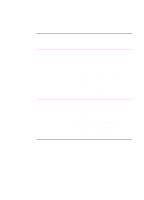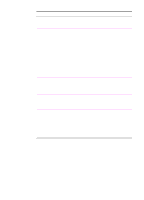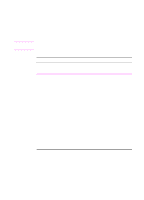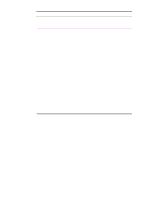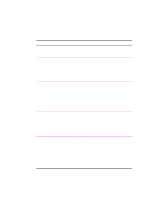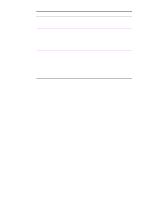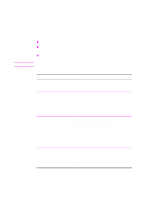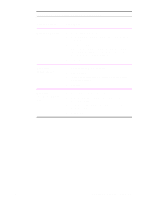HP 2100 HP LaserJet 2100 Series Printer -User Guide - Page 66
Creating and Using Quick Sets, Quick Sets, Printer Driver, Procedure
 |
UPC - 873662008284
View all HP 2100 manuals
Add to My Manuals
Save this manual to your list of manuals |
Page 66 highlights
Note Creating and Using Quick Sets Quick Sets allow you to save the current driver settings (for example, page orientation, n-up printing or paper source) for reuse. For convenience, Quick Sets can be selected and saved from most printer driver tabs. You can also restore printer driver default settings by selecting Defaults from the Quick Sets drop-down list. Quick Sets are available only with the HP PCL 6 printer driver for Windows. Quick Sets Printer Driver PCL 6 (Windows 3.1/9x) Procedure Creating Quick Sets 1. Access the printer driver. 2. Select the desired print settings. 3. In the Quick Sets box, type a name for the selected settings (for example "Quarterly Report" or "My Project Status"). 4. Click Save. 5. When you save Quick Sets, all current driver settings are saved. The printer driver will now remember these settings. 6. Click OK. Using Quick Sets 1. Access the printer driver. 2. Select the desired item from the Quick Sets drop- down list. 3. Click OK. The printer is now set to print according to the settings in the Quick Sets you selected. 54 Chapter 2 Printing Tasks EN