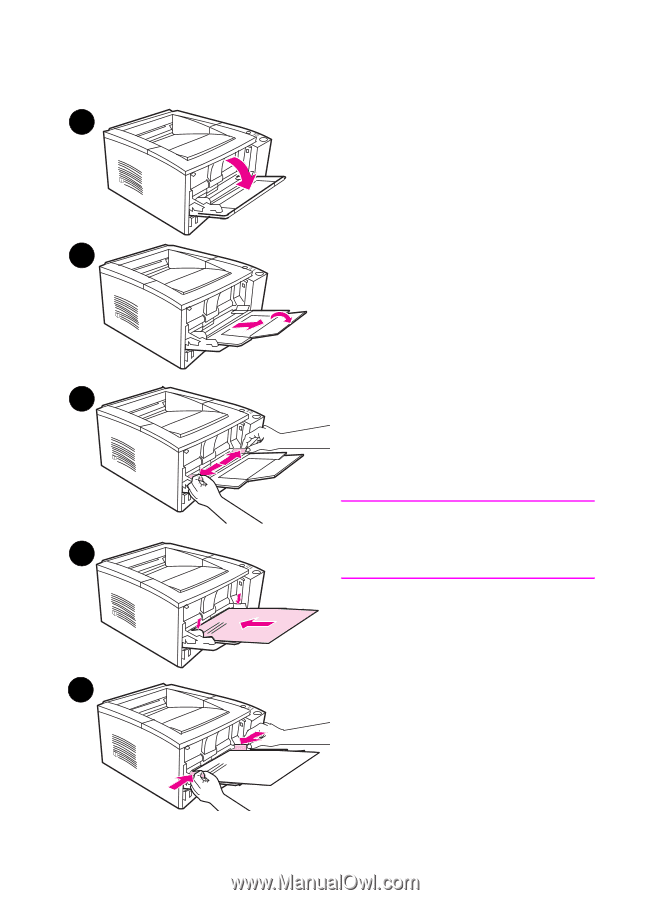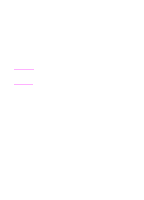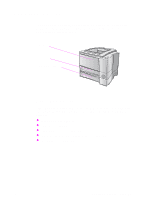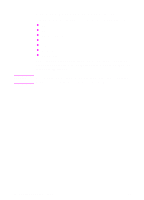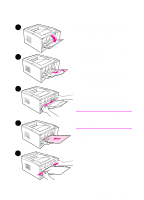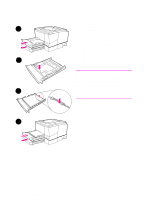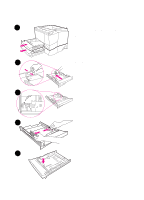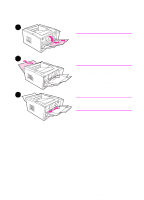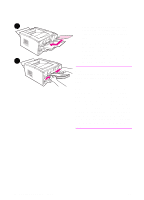HP 2100 HP LaserJet 2100 Series Printer -User Guide - Page 43
Loading Media into Tray 1, or Preprinted Forms Orientation
 |
UPC - 873662008284
View all HP 2100 manuals
Add to My Manuals
Save this manual to your list of manuals |
Page 43 highlights
Loading Media into Tray 1 1 Tray 1 (multi-purpose) holds up to 100 sheets of paper or up to 10 envelopes. 1 Open Tray 1 by pulling the front cover down. 2 Slide out the plastic tray extender. If the media being loaded is longer than 229 mm (9 in.), also flip open 2 the tray extender. 3 Slide the paper width guides slightly wider than the media. 4 Place media into the tray (shortedge in, print-side up). The media should be centered between the paper width guides and under the tabs on the paper width guides. 3 5 Slide the paper width guides inward until they lightly touch the media stack on both sides without bending it. Make sure the media fits under the tabs on the paper width guides. Note Do not add media to Tray 1 while the 4 printer is printing. This could cause a paper jam. For preprinted material, see "Letterhead or Preprinted Forms Orientation" on page 42. 5 EN Chapter 2 Printing Tasks 31