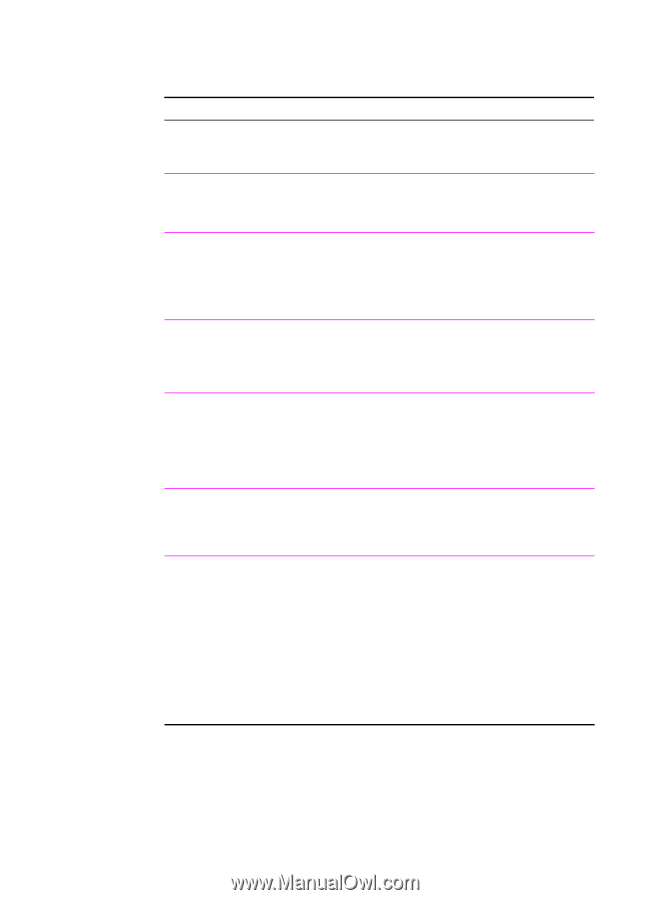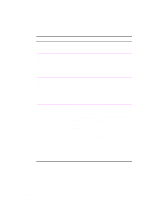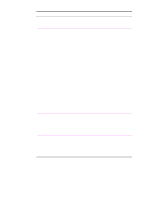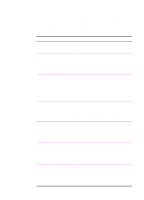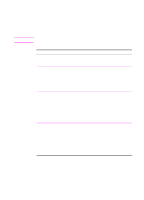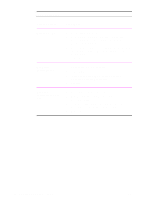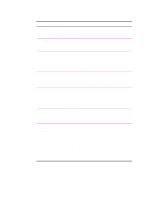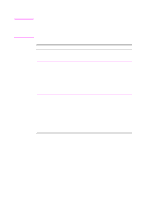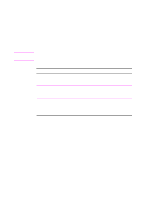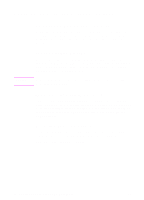HP 2100 HP LaserJet 2100 Series Printer -User Guide - Page 77
Restoring Default Printer Driver Settings, Restoring Defaults, Printer Driver, Procedure - laserjet pcl 6 driver windows 7
 |
UPC - 873662008284
View all HP 2100 manuals
Add to My Manuals
Save this manual to your list of manuals |
Page 77 highlights
Restoring Default Printer Driver Settings Restoring Defaults Printer Driver Procedure PCL 6 (Windows 3.1/9x) 1. Access the printer driver. 2. In the Quick Sets box, click Defaults PCL 6 (Windows NT 4.0) 1. Click the Start button, point to Settings, then click Printers. Right-click the printer icon and choose Document Defaults. 2. In the Quick Sets box, click Defaults Windows 9x PS 1. Access the printer driver. 2. Click the Restore Defaults button for each tab where you want to restore default settings. Windows NT 4.0 PS The Windows NT 4.0 PS printer driver invokes default settings when an application is started. To restore default printer settings without restarting your application, select another printer driver, then select the Windows NT 4.0 PS printer driver. Macintosh LaserWriter 8.3 To restore default printer driver settings, delete the "LaserWriter 8 Prefs" file in the Preferences folder in the System folder. Macintosh LaserWriter 8.4 and higher 1. Open the Preferences folder. 2. Open the Printing Prefs folder. 3. Open the Parsed PPD folder. 4. In the Parsed PPD Folder, delete the file with the same name as the printer. For example, for a printer called HP LaserJet 2100 M, delete the file HP LaserJet 2100 M.PPD in the following path: HD:System Folder:Preferences:Printing Prefs:Parsed PPD Folder:HP LaserJet 2100 M EN Chapter 2 Printing Tasks 65