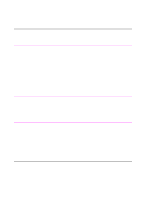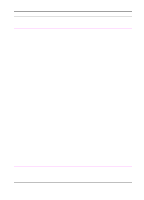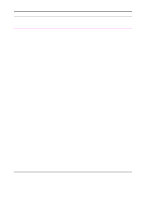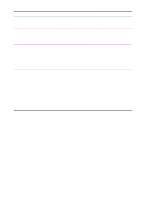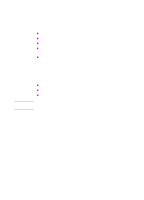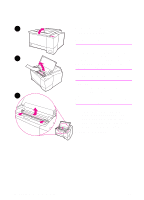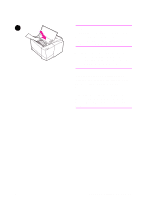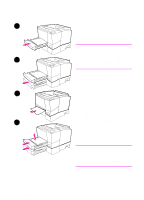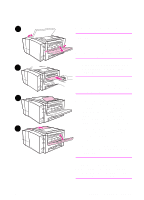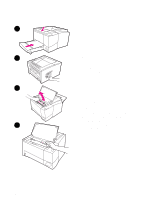HP 2100 HP LaserJet 2100 Series Printer -User Guide - Page 97
Clearing Paper Jams, Tray 2 or optional Tray 3 paper feed area.
 |
UPC - 873662008284
View all HP 2100 manuals
Add to My Manuals
Save this manual to your list of manuals |
Page 97 highlights
Clearing Paper Jams Note Occasionally, paper can become jammed during a print job. Some of the causes include: Paper trays loaded improperly or overfilled. Tray 2 or optional Tray 3 is removed during a print job. Top cover is opened during a print job. Media that does not meet HP specifications is used. See "Media Specifications" on page 139. Media that is outside of the supported size range is used. See "Media Specifications" on page 139. Find and remove the jammed paper using the instructions on the following pages. If the location of the paper jam is not obvious, look first in the toner cartridge area. Paper jams can occur at three locations: Tray 2 or optional Tray 3 paper feed area. Toner cartridge area. Output areas. Loose toner may remain in the printer after a paper jam. This should clear after a few sheets have printed. See "Loose Toner" on page 94. EN Chapter 4 Problem Solving 85