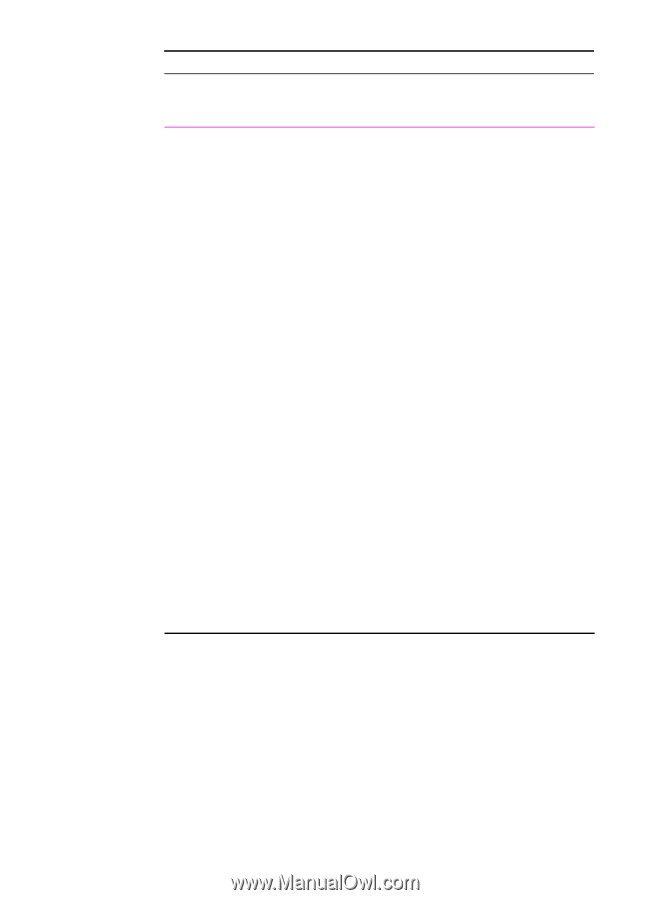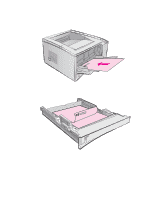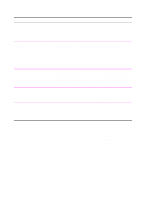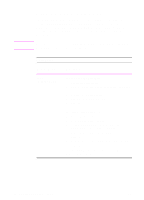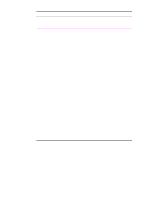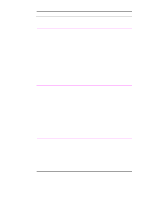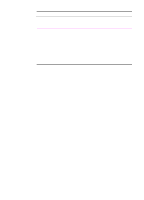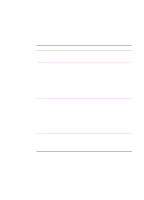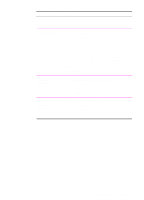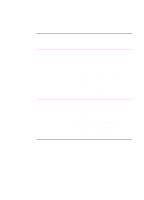HP 2100 HP LaserJet 2100 Series Printer -User Guide - Page 59
Watermarks continued, Printer Driver, Procedure, Click First Only, if desired.
 |
UPC - 873662008284
View all HP 2100 manuals
Add to My Manuals
Save this manual to your list of manuals |
Page 59 highlights
Watermarks (continued) Printer Driver Procedure PCL 6 (Windows NT 4.0) To use an existing watermark 1. Click the Start button, point to Settings, then click Printers. Right-click the printer icon and choose Document Defaults. 2. From the Effects tab, click the Watermarks drop-down list. 3. Click the desired watermark. 4. Click First Page Only, if desired. 5. Click OK. To stop printing the watermark, click "none" in the Watermarks drop-down list. To create or edit a watermark If you are running the printer driver from the server, you need administrator rights to save new watermarks. 1. Click the Start button, point to Settings, then click Printers. Right-click the printer icon and choose Document Defaults. 2. From the Effects tab, click Edit. 3. In the Watermark Details window, select the watermark you want to edit, or click New. 4. Select the desired watermark options. 5. Click OK. 6. From the Effects tab, click First Page Only, if desired. 7. Click OK. To stop printing the watermark, click "none" in the Watermarks drop-down list. EN Chapter 2 Printing Tasks 47