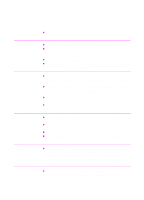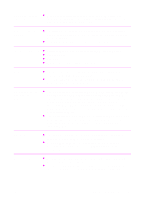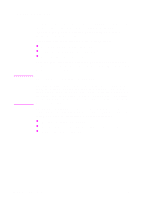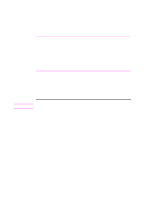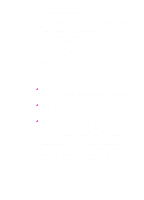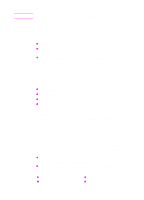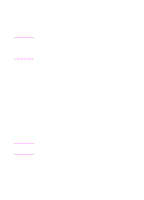HP 2100 HP LaserJet 2100 Series Printer -User Guide - Page 18
Software for Windows, Printer Drivers - laserjet windows 7 compatibility
 |
UPC - 873662008284
View all HP 2100 manuals
Add to My Manuals
Save this manual to your list of manuals |
Page 18 highlights
3. Register your printer with HP. If you have access to the World Wide Web, please take a moment to complete the registration for your HP LaserJet 2100 at the following website: http://www.hp.com/go/lj2100_register This will help Hewlett-Packard better provide support for your printer. After registering, you will have the option to receive valuable business tools. Hewlett-Packard will not contact you or send you information unless you explicitly approve it during the registration process. You may also register with the reply card included with your printer. Software for Windows Printer Drivers Printer drivers access the printer's features and allow the computer to communicate with the printer. Choose a printer driver based on the way you use the printer. ! Use the PCL 6 driver to take full advantage of the printer's features. Unless complete backward compatibility with previous PCL drivers or older printers is necessary, the PCL 6 driver is recommended. ! Use the PCL 5e driver if you need print results to look consistent with those from older HP LaserJet printers. Certain features are not available in this driver. (Do not use the PCL 5e driver provided with this printer with older printers.) ! Use the PS driver for compatibility with PS needs. Certain printer features are not available in this driver. If your printer has PS capabilities, the printer automatically switches between PS emulation and PCL printer languages depending on the driver you have selected. Each printer driver has help screens that can be activated from the Help button, the F1 key, or a question mark symbol in the upper right corner of the printer driver (depending on the Windows operating system used). These help screens give detailed information about the specific driver. Printer driver help is separate from the software application help. 6 Chapter 1 Printer Basics EN