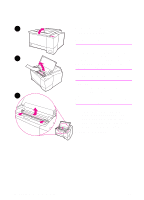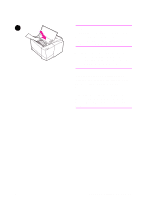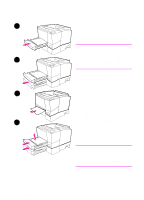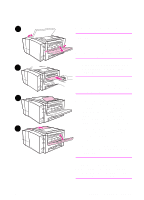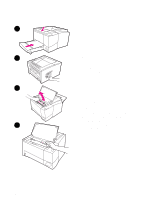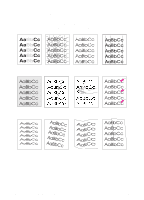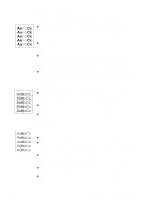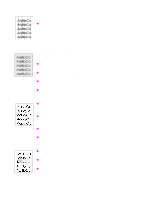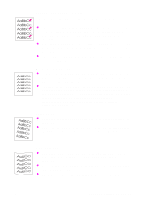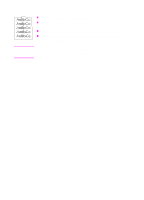HP 2100 HP LaserJet 2100 Series Printer -User Guide - Page 103
Solving Print Quality Problems, Print Quality Checklist
 |
UPC - 873662008284
View all HP 2100 manuals
Add to My Manuals
Save this manual to your list of manuals |
Page 103 highlights
Solving Print Quality Problems Print Quality Checklist General print quality problems can be solved by following the checklist below. Check the printer driver to make sure you are using the best available print quality option (see page 58). Redistribute the toner in the toner cartridge (see page 71). Clean the inside of the printer (see page 73). Check the paper type and quality (see page 139). Adjust the print density from the software (see page 58). Check to make sure EconoMode is off in the software (see page 56). Troubleshooting General Printing Problems (see page 80). Install a new HP toner cartridge, then check print quality again. See instructions provided with the toner cartridge. EN Chapter 4 Problem Solving 91
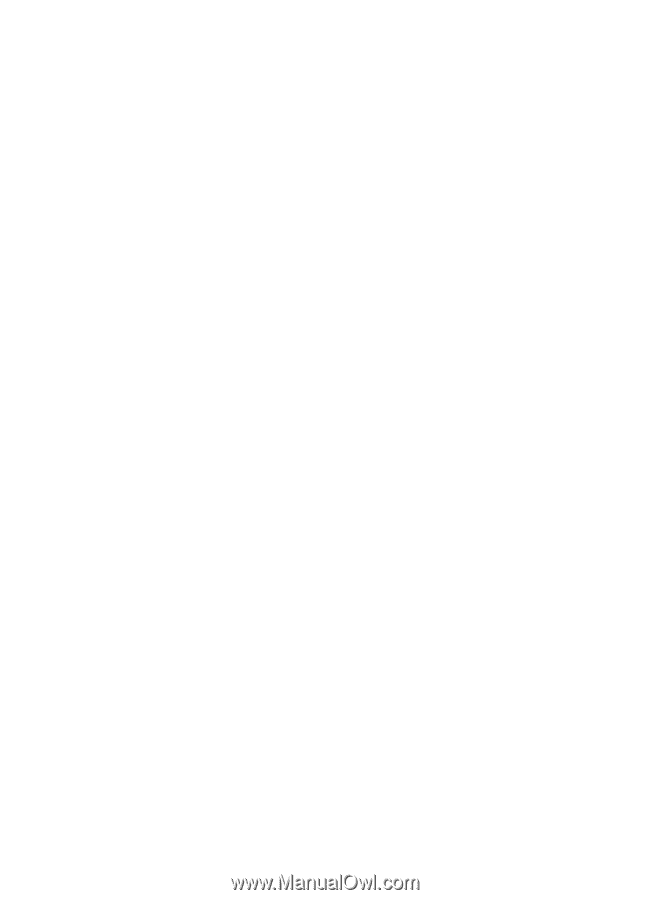
EN
Chapter 4 Problem Solving
91
Solving Print Quality Problems
Print Quality Checklist
General print quality problems can be solved by following the
checklist below.
l
Check the printer driver to make sure you are using the best
available print quality option (see page 58).
l
Redistribute the toner in the toner cartridge (see page 71).
l
Clean the inside of the printer (see page 73).
l
Check the paper type and quality (see page 139).
l
Adjust the print density from the software (see page 58).
l
Check to make sure EconoMode is off in the software (see page
56).
l
Troubleshooting General Printing Problems (see page 80).
l
Install a new HP toner cartridge, then check print quality again.
See instructions provided with the toner cartridge.