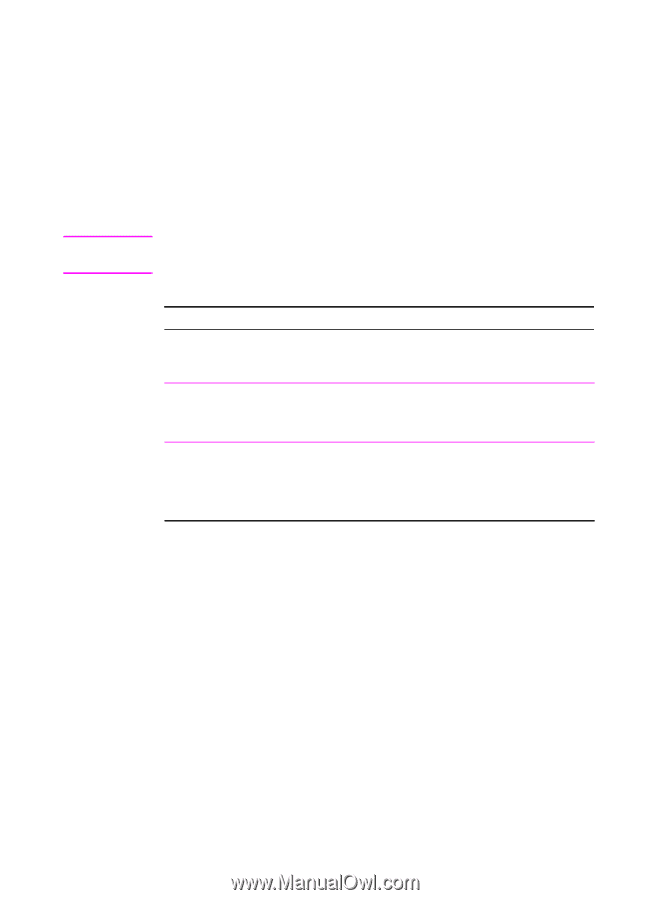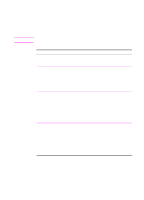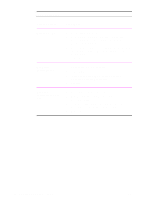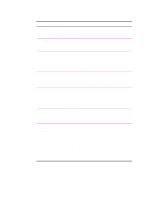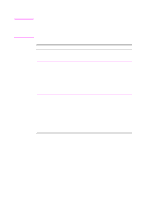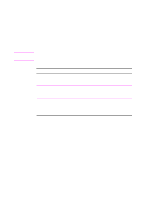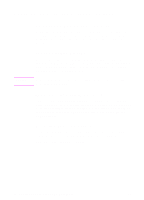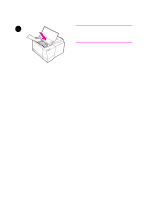HP 2100 HP LaserJet 2100 Series Printer -User Guide - Page 80
Tray Locking, Printer Utility, Procedure - laserjet configuration page
 |
UPC - 873662008284
View all HP 2100 manuals
Add to My Manuals
Save this manual to your list of manuals |
Page 80 highlights
Note Tray Locking Tray Locking is a feature that allows you to "lock" a tray so that the only time the printer will draw from that tray is when it is specifically requested. This is useful when you want to put special paper in a tray, such as letterhead. For example, if you are using "First Available Tray," for the paper source and you lock Tray 1, the printer will only draw from the remaining trays, either Tray 2 or optional Tray 3, if it is installed. You can still print from the locked tray, but you must specify the source. The feature will not allow you to lock all the trays. One tray must be "unlocked." Tray Locking Printer Utility Windows Macintosh Procedure 1. Run the HP LaserJet configuration utility or JetAdmin. 2. From the Custom tab, select the tray you wish to lock. 1. Run the HP LaserJet Utility. 2. From the Settings Panel, select Input Trays. 3. Click on the tray you want to lock. 68 Chapter 2 Printing Tasks EN