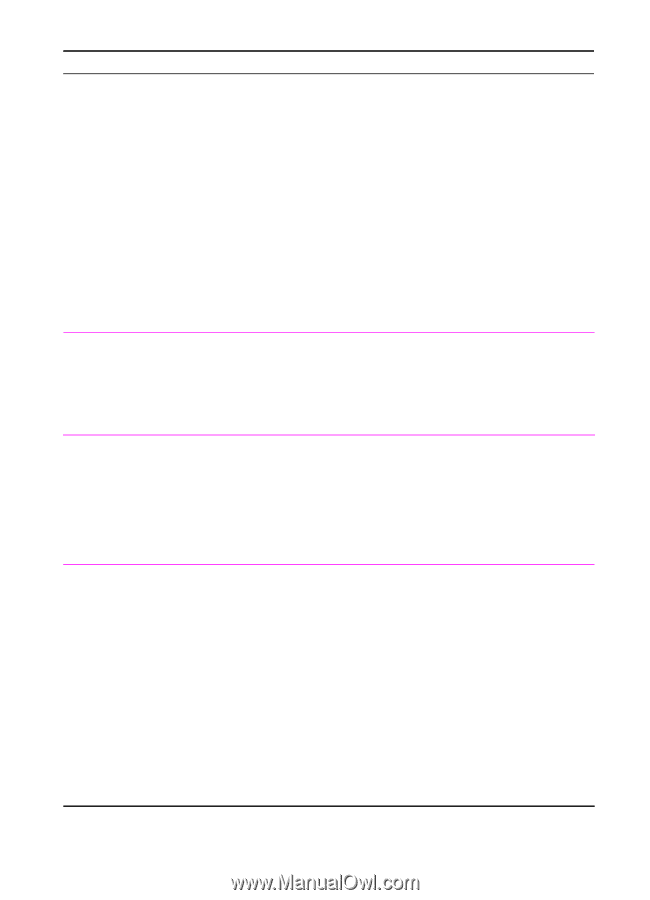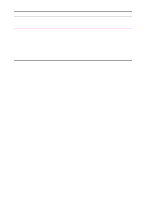HP 2100 HP LaserJet 2100 Series Printer -User Guide - Page 123
Printing Errors, Macintosh Problems continued, Symptom, Possible Cause, Solution - laserjet printer software
 |
UPC - 873662008284
View all HP 2100 manuals
Add to My Manuals
Save this manual to your list of manuals |
Page 123 highlights
Macintosh Problems (continued) Symptom Possible Cause Solution Make sure the printer has been chosen in the Chooser by printing a self-test. (Simultaneously press GO and JOB CANCEL.) Check the AppleTalk name of the printer displayed on the self-test page. Make sure AppleTalk is on. (The button next to Active is selected in the Chooser.) You may need to restart the computer to activate the change. The printer driver does not automatically set up your selected printer even though you clicked Auto Setup in the Chooser. Reinstall the printer software. See "Macintosh Installation" on page 10. Select an alternate PPD. Printing Errors A print job was not sent to your desired printer. Another printer with the same or similar name may have received your print job. Rename the printer using the HP LaserJet Utility, making sure that all devices have unique names. You cannot use the Background Printing has computer while the printer not been selected. is printing. LaserWriter 8.3 Turn Background Printing on in the Chooser. Status messages will now be redirected to the Print Monitor allowing you to continue working while the computer is processing data to be sent to the printer. LaserWriter 8.4 and higher Turn Background Printing on by selecting File, Print Desktop, and Background Printing. EN Chapter 4 Problem Solving 111