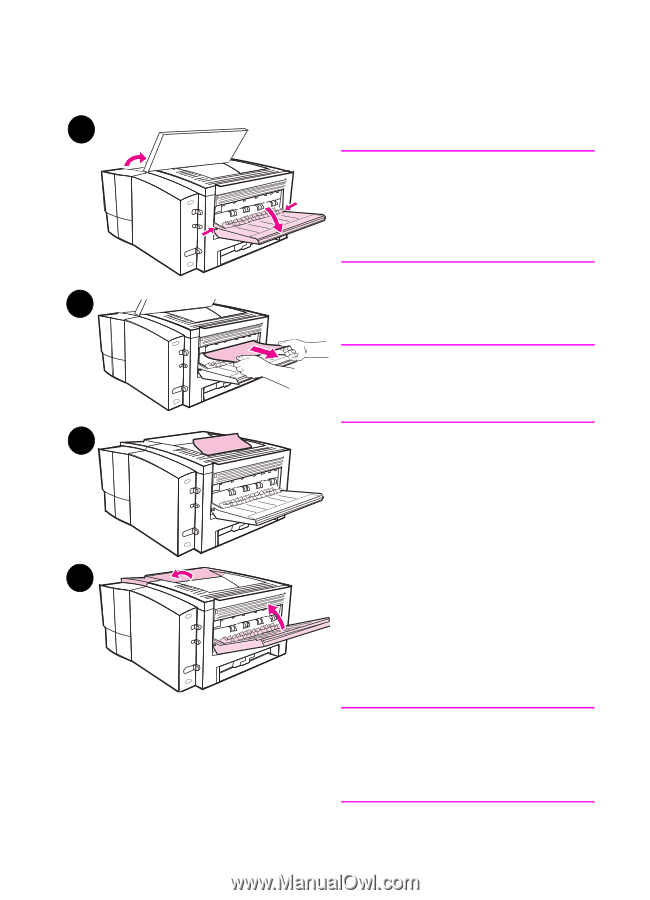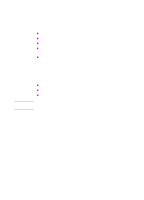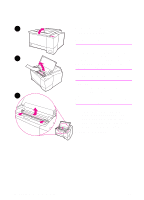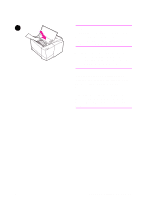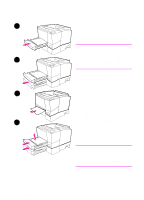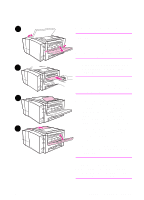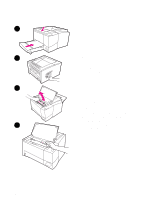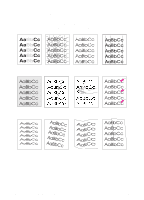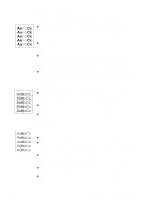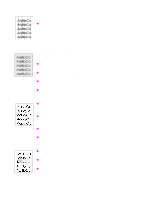HP 2100 HP LaserJet 2100 Series Printer -User Guide - Page 101
Paper Jam: Output Areas, visible from the top output bin, pull
 |
UPC - 873662008284
View all HP 2100 manuals
Add to My Manuals
Save this manual to your list of manuals |
Page 101 highlights
1 Paper Jam: Output Areas CAUTION Paper jams in this area may result in loose toner on the page. If you get any toner on your clothes, wash them in cold water because hot water will set the toner into the fabric. 1 Open the top cover and remove the 2 toner cartridge. Open the rear output bin. Note It is necessary to open the top cover in order to release the rear output gearing for easy paper removal. 3 2 If the leading edge of the paper is not visible or barely visible in the cartridge area, carefully pull the leading edge out of the printer from the rear output opening using both hands. Carefully remove the rest of the jammed paper from the printer. 4 3 If the paper is almost completely visible from the top output bin, pull the remaining paper carefully out of the printer. 4 Re-install the toner cartridge. Close the top cover and the rear output bin. Note If the Attention light does not go out, there is still jammed paper inside the printer. Check the paper feed and the toner cartridge areas for paper jams. EN Chapter 4 Problem Solving 89