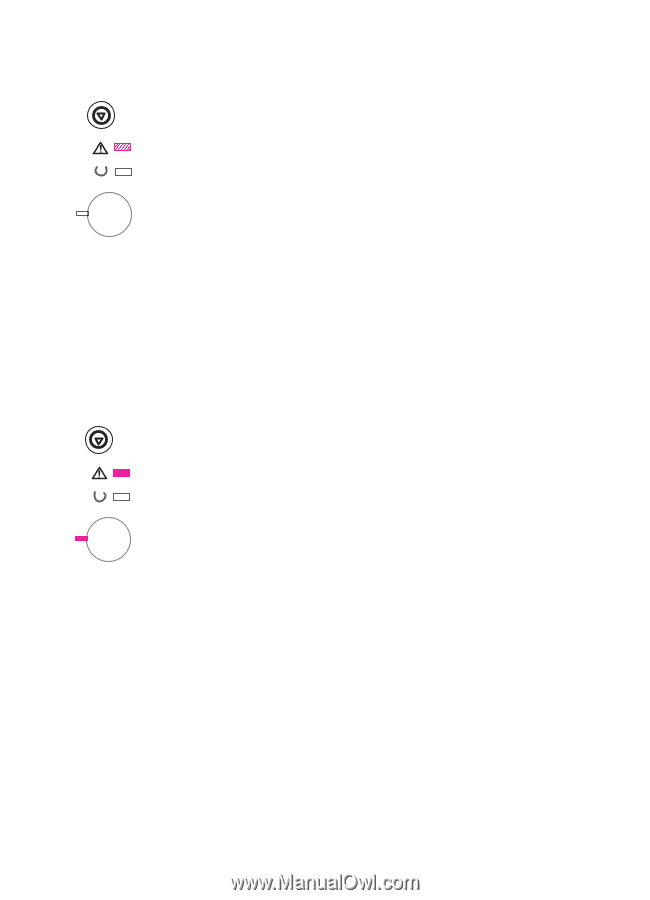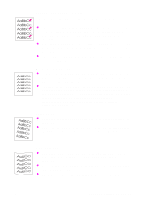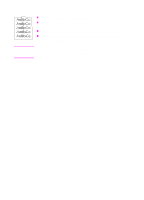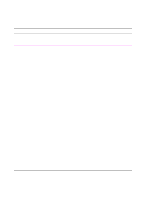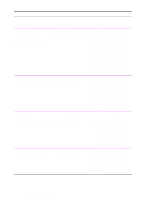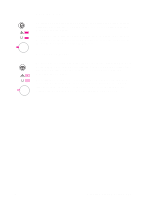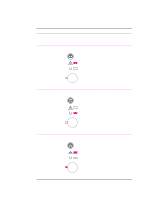HP 2100 HP LaserJet 2100 Series Printer -User Guide - Page 112
Attention, Continuable Error, printer. See Clearing Paper Jams
 |
UPC - 873662008284
View all HP 2100 manuals
Add to My Manuals
Save this manual to your list of manuals |
Page 112 highlights
Attention There are three possible causes that will display the Attention light pattern: Door open Toner cartridge missing Paper jam After the cause of the problem has been addressed, pressing the GO button will cause the printer to attempt to recover from the cause of the error. If there is a paper jam, the printer will attempt to clear the jam. If the printer is unsuccessful, it will continue to display the Attention message until the cause is remedied. Pressing the JOB CANCEL button will cancel the print job and the printer will return to Ready unless there is a paper jam still in the printer. See "Clearing Paper Jams" on page 85. Continuable Error An error has occurred that has caused the printer to halt the current print job. Pressing the GO button causes the printer to attempt to recover from the error and print whatever data it can. If the attempt to recover from the error is successful, the Ready light will blink while the printer completes the job. If the printer cannot recover, it will display the Continuable Error message. Pressing the JOB CANCEL button will cancel the print job and the printer will return to ready if the cause of the error has been fixed. Pressing the GO and JOB CANCEL buttons simultaneously and then releasing the buttons will cause the printer to display a secondary light pattern that will indicate the error code corresponding to the current error condition. See "Continuable Error" on page 102. 100 Chapter 4 Problem Solving EN