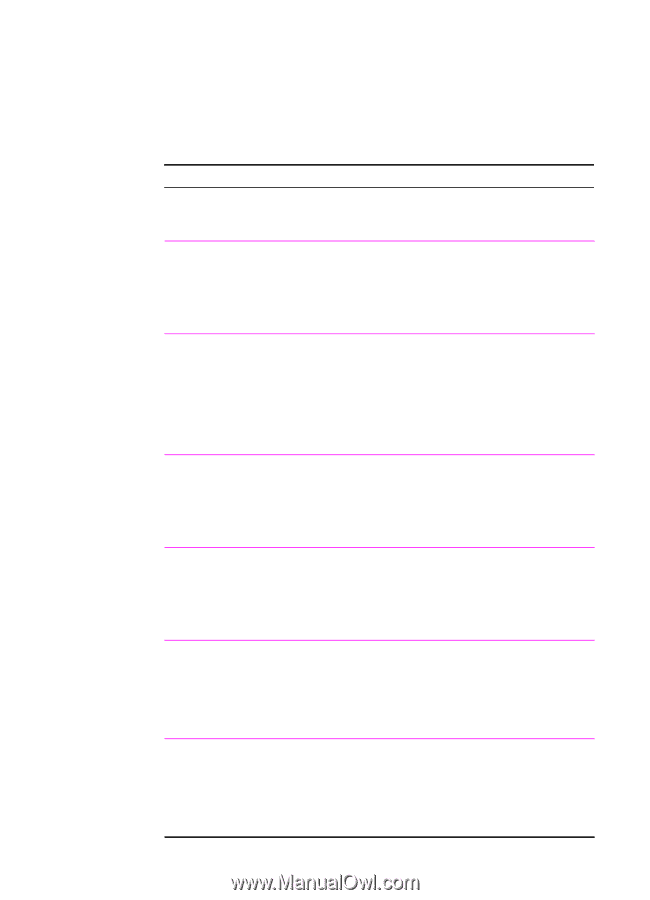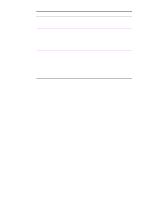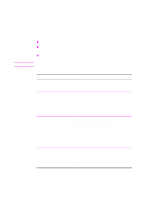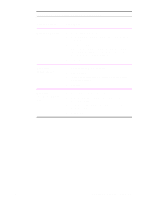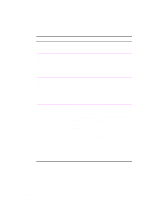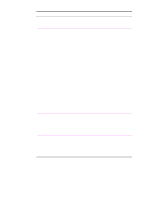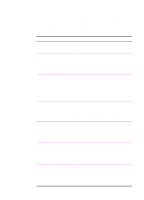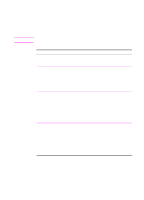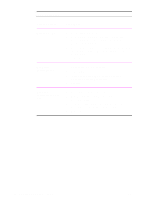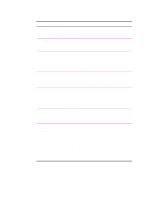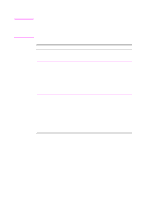HP 2100 HP LaserJet 2100 Series Printer -User Guide - Page 74
Selecting a Paper Source, Printer Driver, Procedure
 |
UPC - 873662008284
View all HP 2100 manuals
Add to My Manuals
Save this manual to your list of manuals |
Page 74 highlights
Selecting a Paper Source If your application supports printing paper by source, make the selections from your application. Application settings override printer driver settings. Selecting Paper Source Printer Driver Procedure PCL 6 (Windows 3.1/9x) 1. Access the printer driver. 2. From the Paper tab, select the desired Source of paper. 3. Click OK. PCL 6 (Windows NT 4.0) 1. Click the Start button, point to Settings, then click Printers. Right-click the printer icon and choose Document Defaults. 2. From the Paper tab, select the desired Source of paper. 3. Click OK. Windows 9x PS 1. Access the printer driver. 2. From the Paper tab, select the desired Paper Source option in the Paper Source drop-down list. 3. Click OK. Windows NT 4.0 PS 1. Access the printer driver. 2. From the Page Setup tab, select the desired paper source from the Paper Source drop-down list. 3. Click OK. Macintosh LaserWriter 8.3 1. Select Print from the File menu. 2. Choose paper source. 3. Select the desired selection. 4. Click OK. Macintosh LaserWriter 8.4 and higher 1. Select Print from the File menu. 2. Click the Paper Source pop-up. 3. Select the desired source. 4. Click Print. 62 Chapter 2 Printing Tasks EN