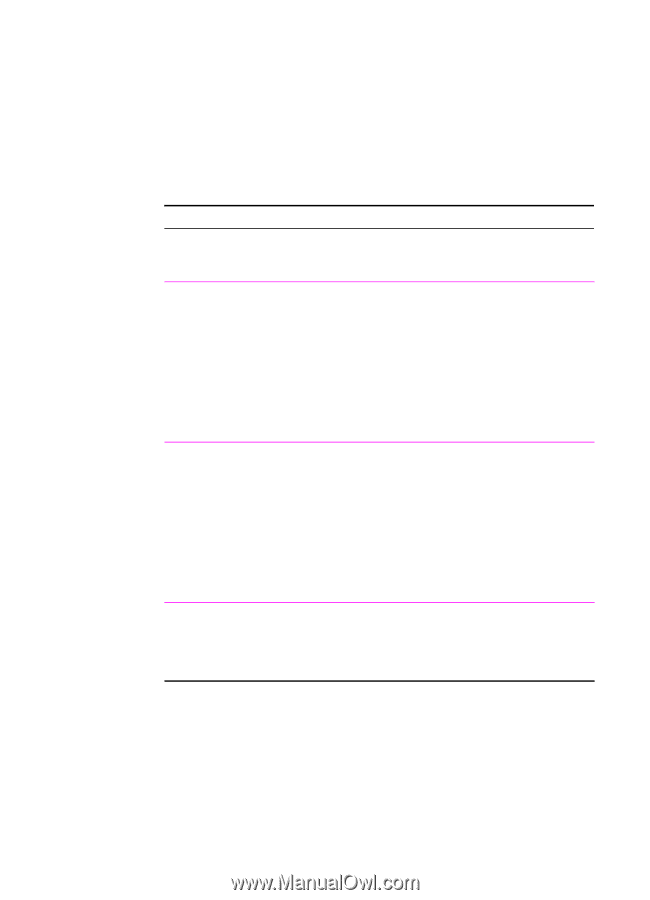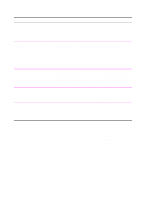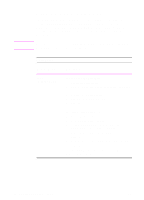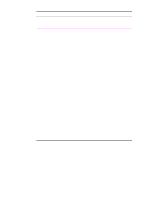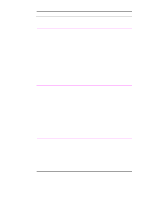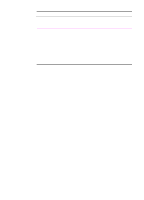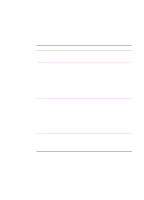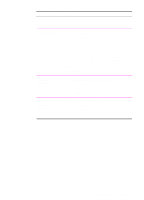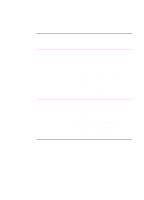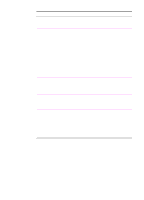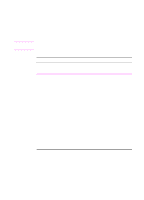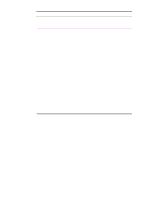HP 2100 HP LaserJet 2100 Series Printer -User Guide - Page 62
Printing Multiple s on One Sheet of Paper (N-up Printing), N-up Printing, Printer Driver
 |
UPC - 873662008284
View all HP 2100 manuals
Add to My Manuals
Save this manual to your list of manuals |
Page 62 highlights
Printing Multiple Pages on One Sheet of Paper (N-up Printing) You can select the number of pages you want to print on a single sheet of paper. If you choose to print more than one page per sheet, the pages will appear decreased in size and arranged on the sheet. You can specify up to 9 pages. N-up Printing Printer Driver PCL 6 (Windows 3.1/9x) PCL 6 (Windows NT 4.0) Windows 9x PS Procedure 1. Access the printer driver. 2. From the Finishing tab, click Pages per Sheet. 3. Enter the number of pages you want to print per sheet (1, 2, 4, or 9). 4. Click Print Page Borders if you want to print a border around each page on the sheet. Print Page Borders is enabled only if Pages per Sheet is set to 2, 4, or 9. 5. Click OK. 1. Access the printer driver. 2. From the Finishing tab, click Pages per Sheet. 3. Enter the number of pages you want to print per sheet (1, 2, 4, or 9). 4. Click Print Page Borders if you want to print a border around each page on the sheet. Print Page Borders is enabled only if Pages per Sheet is set to 2, 4, or 9. 5. Click OK. 1. Access the printer driver. 2. From the Paper tab, click 1-, 2-, or 4-up. 3. Click OK. 50 Chapter 2 Printing Tasks EN