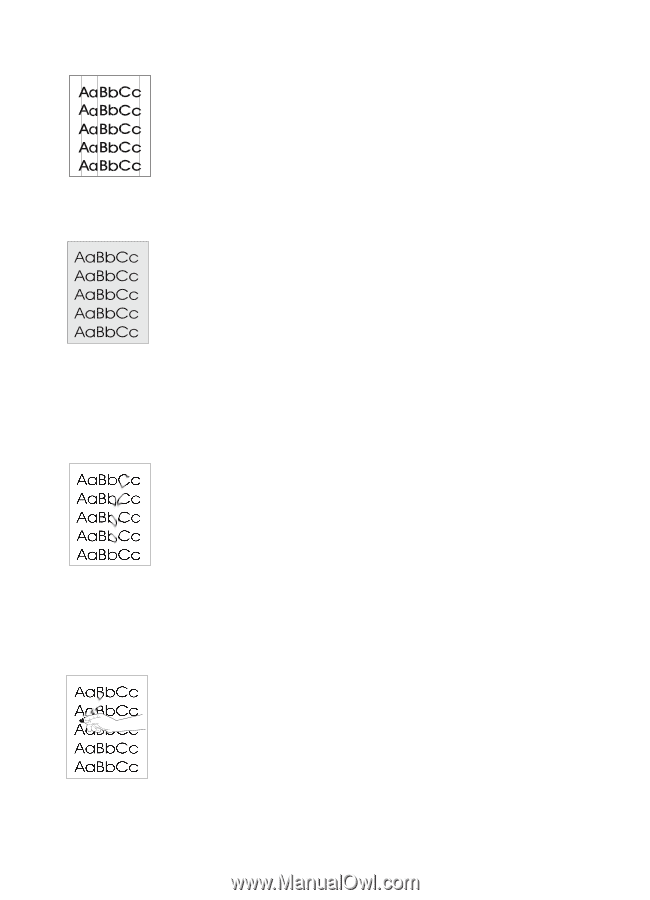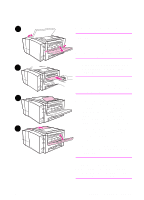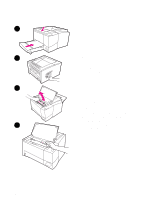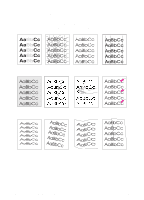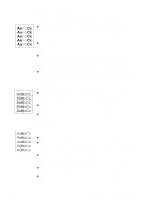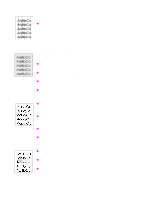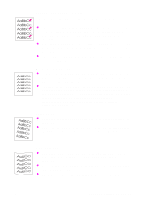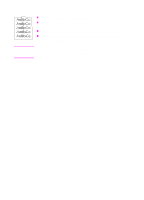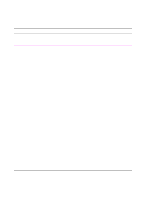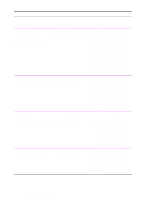HP 2100 HP LaserJet 2100 Series Printer -User Guide - Page 106
Vertical Lines, Gray Background, Toner Smear, Loose Toner
 |
UPC - 873662008284
View all HP 2100 manuals
Add to My Manuals
Save this manual to your list of manuals |
Page 106 highlights
Vertical Lines If black or white vertical streaks appear on the page: The photosensitive drum inside the toner cartridge has probably been scratched. Install a new HP toner cartridge. Gray Background If the amount of background toner shading becomes unacceptable, the procedures described below may help to clear the condition: Decrease the density setting. This will decrease the amount of background shading. Change the paper to a lighter basis weight. See "Media Specifications" on page 139. Check the printer's environment; very dry (low humidity) conditions can increase the amount of background shading. Install a new HP toner cartridge. Toner Smear If toner smears appear on the leading edge of the paper, the paper guides are dirty. See "Internal Cleaning Procedure" on page 75. A combination of faded and smeared defects may indicate that the cartridge needs cleaning. See "Toner Cartridge Cleaning" on page 73. Check the paper type and quality. See "Media Specifications" on page 139. Try installing a new HP toner cartridge. Loose Toner Clean the inside of the printer. See "Internal Cleaning Procedure" on page 75. Check the paper type and quality. See "Media Specifications" on page 139. Try installing a new HP toner cartridge. 94 Chapter 4 Problem Solving EN