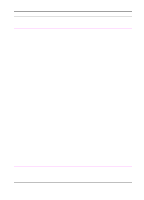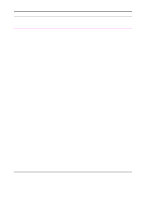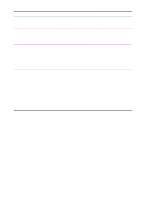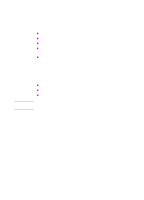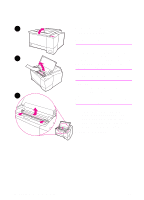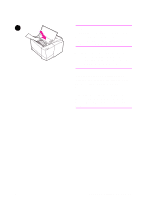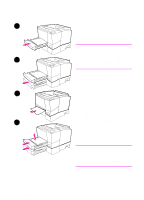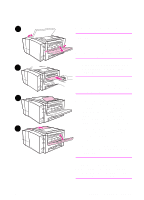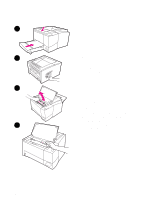HP 2100 HP LaserJet 2100 Series Printer -User Guide - Page 98
Paper Jam: Toner, Cartridge Area, Carefully lift up the registration
 |
UPC - 873662008284
View all HP 2100 manuals
Add to My Manuals
Save this manual to your list of manuals |
Page 98 highlights
1 Paper Jam: Toner Cartridge Area 1 Open the top cover. CAUTION Paper jams in this area may result in loose toner on the page. If you get any 2 toner on your clothes, wash them in cold water because hot water will set the toner into the fabric. 2 Remove the toner cartridge. CAUTION To prevent damage, do not expose the toner cartridge to light for more than a 3 few minutes. Place a piece of paper over the top of the toner cartridge to shield it while it is out of the printer. 3 Carefully lift up the registration plate. If the leading edge of the paper is visible, gently pull the paper toward the rear of the printer to remove it from the printer. Continued on next page. 86 Chapter 4 Problem Solving EN

86
Chapter 4 Problem Solving
EN
Paper Jam: Toner
Cartridge Area
1
Open the top cover.
CAUTION
Paper jams in this area may result in
loose toner on the page. If you get any
toner on your clothes, wash them in cold
water because hot water will set the
toner into the fabric.
2
Remove the toner cartridge.
CAUTION
To prevent damage, do not expose the
toner cartridge to light for more than a
few minutes. Place a piece of paper over
the top of the toner cartridge to shield it
while it is out of the printer.
3
Carefully lift up the registration
plate. If the leading edge of the
paper is visible, gently pull the
paper toward the rear of the printer
to remove it from the printer.
Continued on next page.
3
1
2