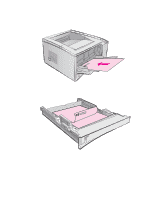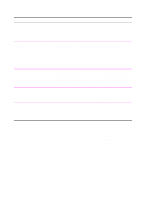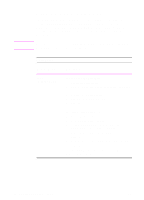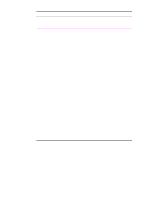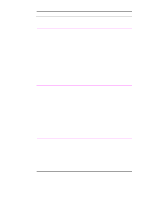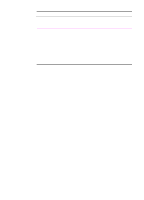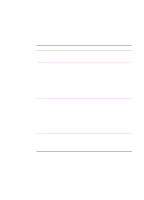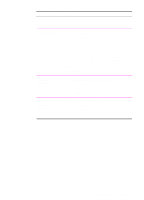HP 2100 HP LaserJet 2100 Series Printer -User Guide - Page 58
Creating and Using Watermarks, Watermarks, Printer Driver, Procedure
 |
UPC - 873662008284
View all HP 2100 manuals
Add to My Manuals
Save this manual to your list of manuals |
Page 58 highlights
Note Creating and Using Watermarks The Watermark options allow you to specify that text be placed "underneath" (in the background) of an existing document. For example, you may want to have large gray letters reading "draft" or "confidential" placed diagonally across the first page or all pages of a document. Watermarks are available only with the HP PCL 6 (Windows), Windows NT 4.0 PS, and LaserWriter printer drivers. Watermarks Printer Driver PCL 6 (Windows 3.1/9x) Procedure To use an existing watermark 1. Access the printer driver. 2. From the Effects tab, click the Watermarks drop-down list. 3. Click the desired watermark. 4. Click First Page Only, if desired. 5. Click OK. To create or edit a watermark 1. Access the printer driver. 2. From the Effects tab, click Edit. 3. In the Watermark Details window, select the watermark you want to edit, or click New. 4. Select the desired watermark options. 5. Click OK. 6. From the Effects tab, click First Page Only, if desired. 7. Click OK. To stop printing the watermark, click "none" in the Watermarks drop-down list. 46 Chapter 2 Printing Tasks EN