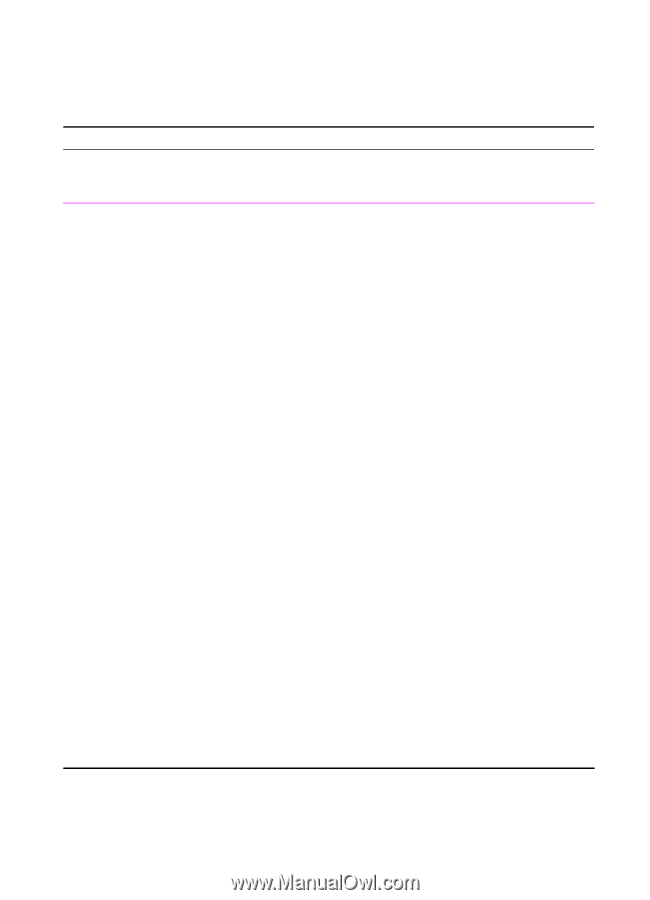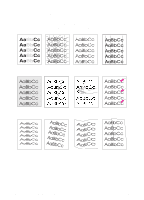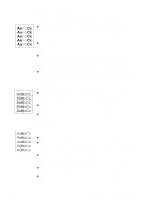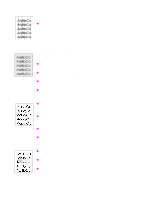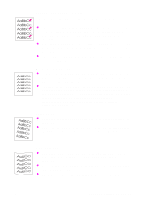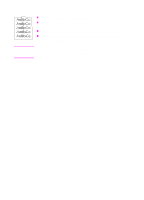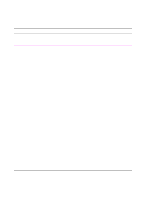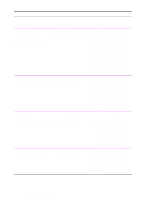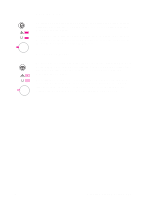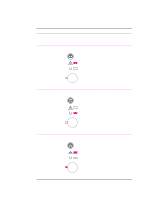HP 2100 HP LaserJet 2100 Series Printer -User Guide - Page 109
Infrared Printing Problems, Symptom, Possible Cause, Solution - series printer drivers
 |
UPC - 873662008284
View all HP 2100 manuals
Add to My Manuals
Save this manual to your list of manuals |
Page 109 highlights
Infrared Printing Problems Infrared Printing Problems Symptom Possible Cause Solution The connection cannot be established or the transmission seems to be taking longer than usual. Computer is not IrDAcompliant. Make sure the computer you are using is IrDA-compliant; look for an IrDA symbol on the device or refer to the computer's manual. IR Driver is not installed on your computer or Personal Digital Assistant (PDA). Make sure the operating system on the computer includes an IR driver and your application is using an HP LaserJet 2100 series printer driver. Keep in mind that complex pages take longer to print. HP does not supply the IR driver for the computer port. The IR driver is available through the hardware or operating system manufacturers. Contact your hardware or software tech support to obtain a driver. Computer and printer are not positioned properly. Make sure you have positioned the device within the range of operation and that no objects, such as a finger, paper, books, or bright light are interfering with the connection. Also make sure the two IR ports are clean (free from dirt and grease). EN Chapter 4 Problem Solving 97