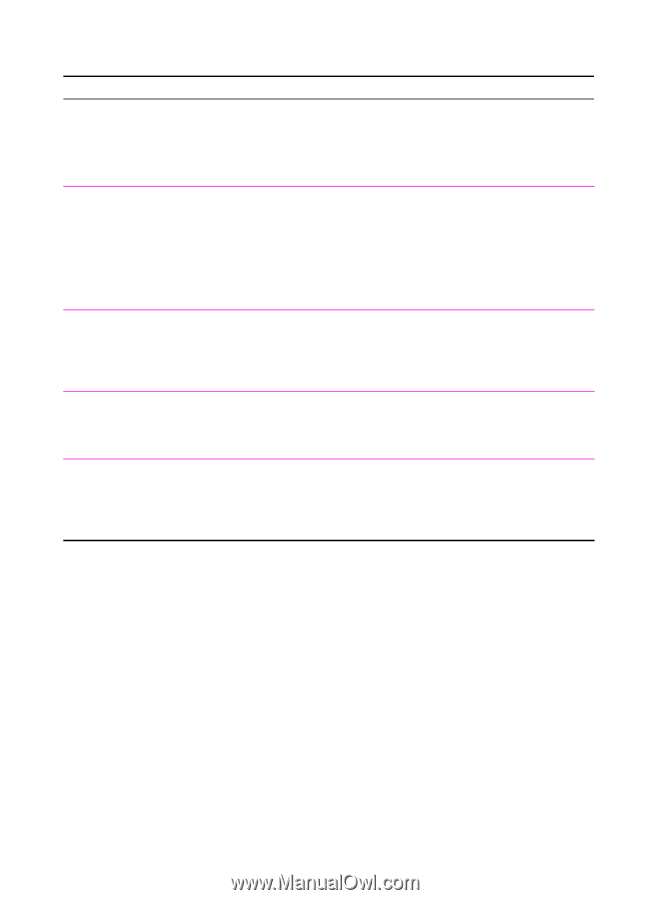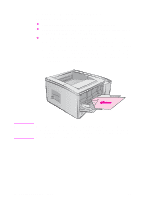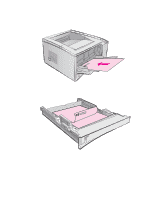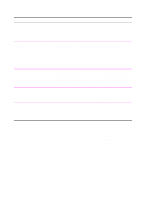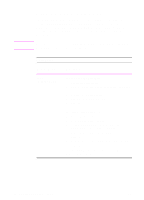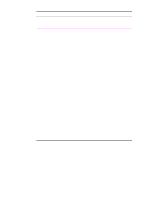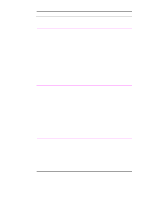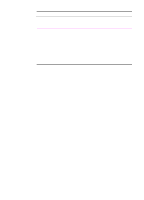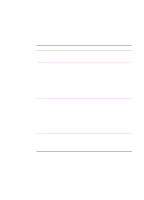HP 2100 HP LaserJet 2100 Series Printer -User Guide - Page 57
Using the Printer Driver Help, Accessing the Driver, Operating System, Temporarily Change
 |
UPC - 873662008284
View all HP 2100 manuals
Add to My Manuals
Save this manual to your list of manuals |
Page 57 highlights
Accessing the Driver Operating System Temporarily Change Settings (from a software Change Default Settings application) (across all applications) Windows 9x/NT 4.0 From the File menu, click Print, and Click the Start button, point to then click Properties. (The actual Settings, and then click Printers. steps can vary; this is the most Right-click the printer icon, and common method.) choose Properties. Many of the features in NT 4.0 printer drivers are also located on the Document Defaults menu. Windows 3.x From the File menu, click Print, click From the Windows control panel, Printers, and then click Options. double-click Printers, highlight the (The actual steps can vary; this is printer, and click Setup. the most common method.) Macintosh LaserWriter 8.3 From the File menu, select Print, and click Options. From the File menu, select Print, and click Options. Click Save to save your changes. Macintosh LaserWriter 8.4 and higher From the File menu, select Print. Click the pop-up for options you wish to change. From the File menu, select Print. Click the pop-up for options you wish to change. Click Save to save your changes. Using the Printer Driver Help Each printer driver has help screens that can be activated from the Help button in the printer driver. These help screens give detailed information about the specific driver being used. Printer driver help is separate from the software application help. EN Chapter 2 Printing Tasks 45