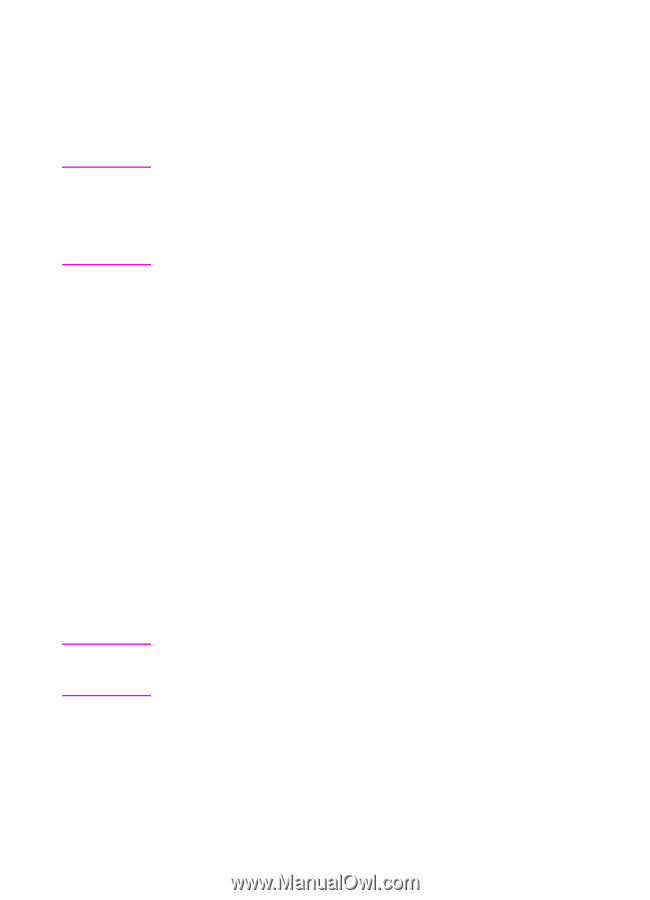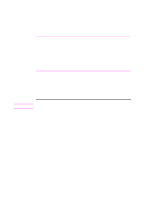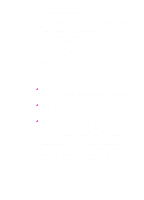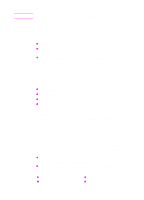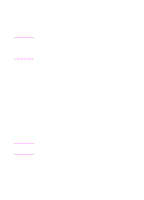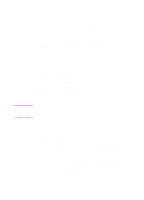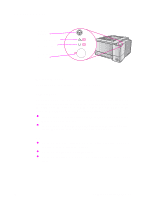HP 2100 HP LaserJet 2100 Series Printer -User Guide - Page 22
Macintosh Installation, for software installation. - laserjet network card
 |
UPC - 873662008284
View all HP 2100 manuals
Add to My Manuals
Save this manual to your list of manuals |
Page 22 highlights
Note Note Macintosh Installation 1. Run the install program by placing the compact disc in the CD-ROM drive. The installation window will appear on the desktop. Select the correct language and double-click the installer icon. Virus protection must be turned off prior to starting the installation program. The compact disc contains software for many international locales. Once you select the installation language and double-click Install in the desired language, the installation screen will appear in that language. 2. Select installation type. The installer provides two options for software installation. • Typical (recommended method): This option loads the PPD, screen fonts, and a utility that controls all printing aspects. • Custom (for experienced users and network administrators): This option allows you to choose which components will be installed. The installation program will prompt you to select the software items you wish to install. 3. Register your printer with HP. If you have access to the World Wide Web, please take a moment to complete the registration for your HP LaserJet 2100 at the following website: http://www.hp.com/go/lj2100_register This will help Hewlett-Packard better provide support for your printer. After registering, you will have the option to receive valuable business tools. Hewlett-Packard will not contact you or send you information unless you explicitly approve it during the registration process. You may also register with the reply card included with your printer. The Apple LaserWriter 8 driver must be installed to use the PPD. To make best use of the features of the printer, use the version of the LaserWriter driver included on the CD. 10 Chapter 1 Printer Basics EN