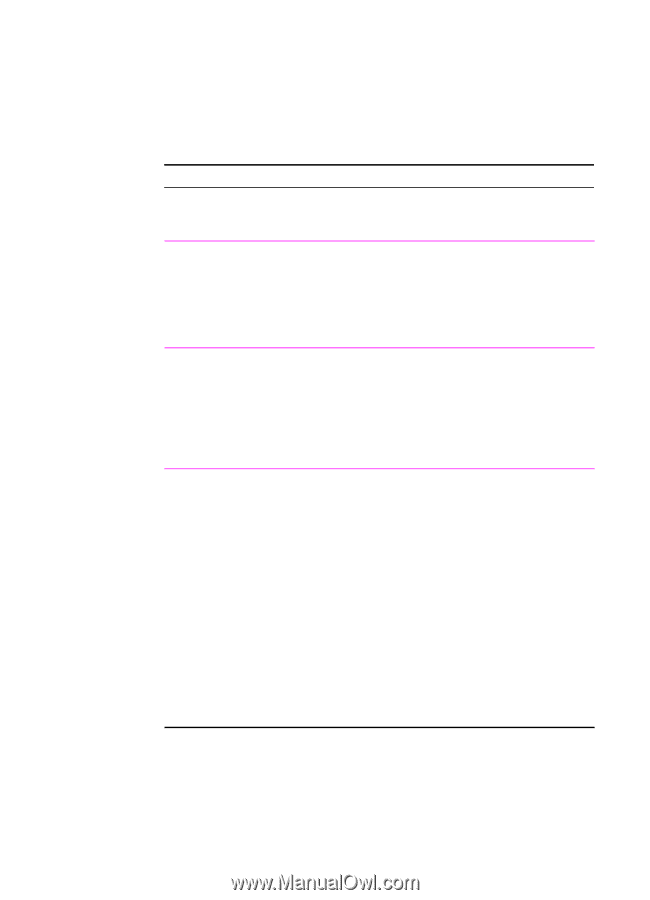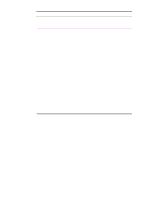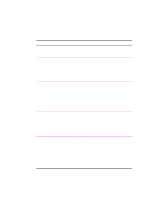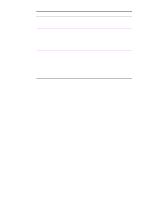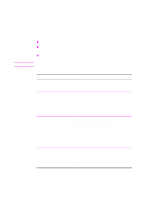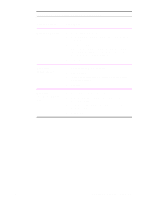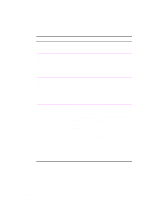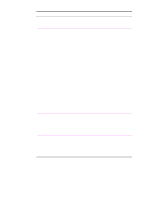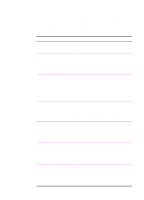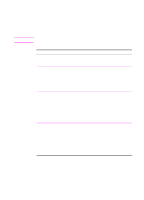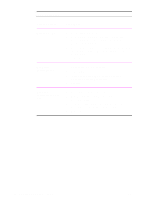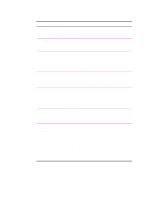HP 2100 HP LaserJet 2100 Series Printer -User Guide - Page 72
Using Reduce/Enlarge Options, Reduce/Enlarge, Printer Driver, Procedure
 |
UPC - 873662008284
View all HP 2100 manuals
Add to My Manuals
Save this manual to your list of manuals |
Page 72 highlights
Using Reduce/Enlarge Options Reduce/Enlarge options allow you to scale your document to a percent of its normal size. You can also choose to scale your document to fit on letter- or A4-size paper. Reduce/Enlarge Printer Driver Procedure PCL 6 (Windows 3.1/9x) 1. Access the printer driver. 2. From the Effects tab, type the percentage by which you want to reduce or enlarge your document or click Fit to Letter Size or click Fit to A4 Size. 3. Click OK. PCL 6 (Windows NT 4.0) 1. Click the Start button, point to Settings, then click Printers. Right-click the printer icon and choose Document Defaults. 2. From the Effects tab, type the percentage by which you want to reduce or enlarge your document. 3. Click OK. Windows 9x PS To reduce or enlarge your document 1. Access the printer driver. 2. From the Graphics tab, type the percentage by which you want to reduce or enlarge your document in the Scaling box. 3. Click OK. To fit your document to letter- or A4-size paper 1. Access the printer driver. 2. From the Device Options tab, click Fit to Page. 3. Select the desired Fit to Page option in the Change Setting for: drop-down list. 4. Click OK. 60 Chapter 2 Printing Tasks EN