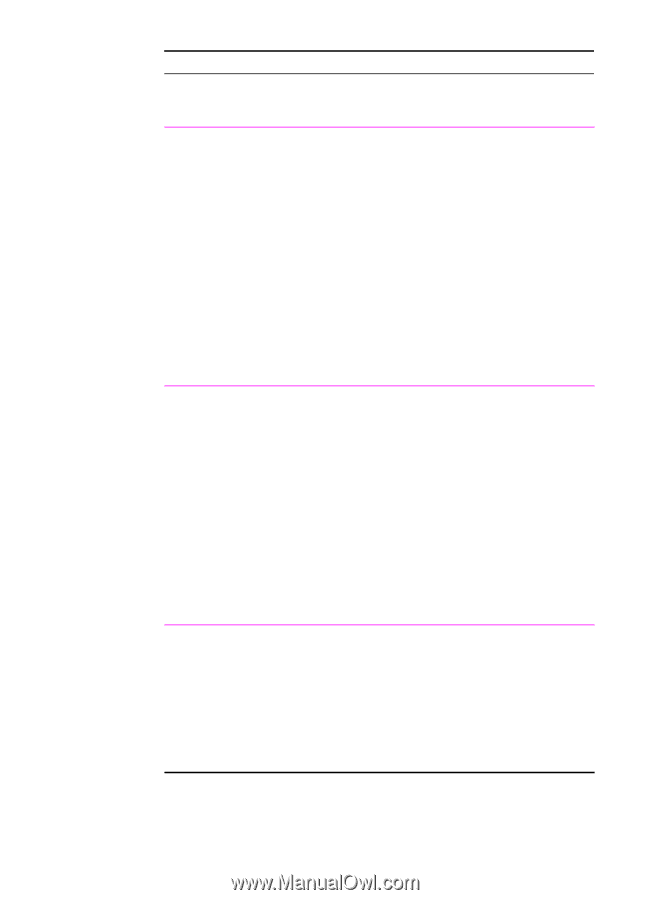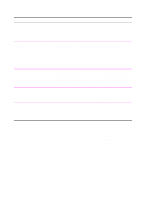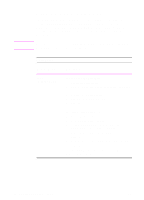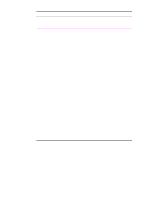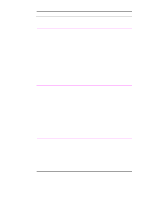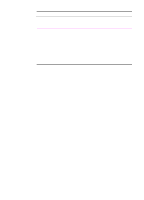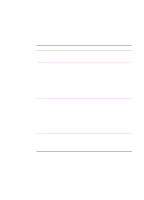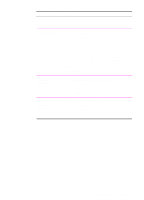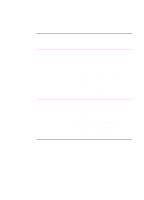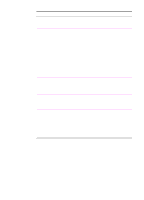HP 2100 HP LaserJet 2100 Series Printer -User Guide - Page 60
Windows NT 4.0 PS, To use an existing watermark, Windows 9x PS, Macintosh, LaserWriter 8.3 - driver windows 7
 |
UPC - 873662008284
View all HP 2100 manuals
Add to My Manuals
Save this manual to your list of manuals |
Page 60 highlights
Watermarks (continued) Printer Driver Procedure Windows NT 4.0 PS To use an existing watermark 1. Access the printer driver. 2. From the Advanced tab, click Document Options, then Printer Features to expand their subentries. 3. Click on each desired Watermark option (Watermark, Watermark Font, Watermark Size, Watermark Angle, Watermark Style, and Print Watermark) and select the desired setting for each option. 4. Click OK. To stop printing the watermark, click Watermark and select "none" in the Change 'Watermark' Setting box. The Windows NT 4.0 PS printer driver does not support user-defined watermarks. If you want to create a watermark, use the HP PCL 6 printer driver. Windows 9x PS To use an existing watermark 1. Access the printer driver. 2. From the Device Options tab, click on each desired Watermark option (Watermark, Watermark Font, Watermark Size, Watermark Angle, Watermark Style, and Print Watermark) and select the desired setting for each option. 3. Click OK. To stop printing the watermark, click Watermark and select "none" in the Change 'Watermark' Setting box. The Windows 9x PS printer driver does not support userdefined watermarks. If you want to create a watermark, use the HP PCL 6 printer driver. Macintosh LaserWriter 8.3 1. Select Page Setup from the File menu. 2. Select Options. 3. Click the pop-up for each desired watermark option and select the desired setting. 4. Click OK. To stop printing watermarks, select "None" or "Printer's default" from the Watermark/Overlay pop-up. 48 Chapter 2 Printing Tasks EN