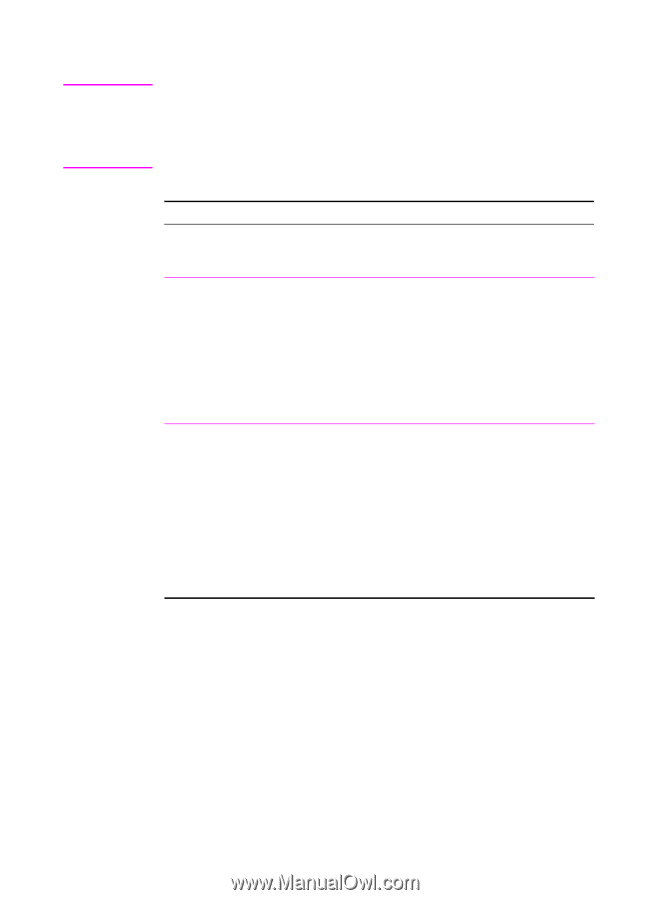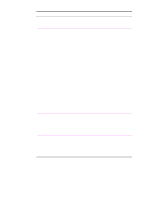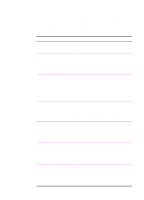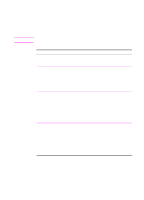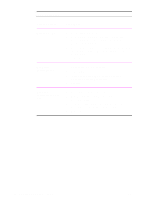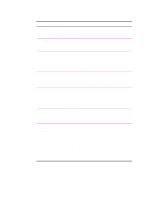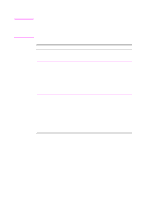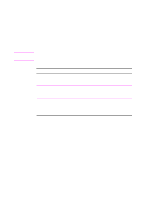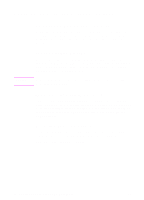HP 2100 HP LaserJet 2100 Series Printer -User Guide - Page 78
Printing on Different Paper for the First Printer Driver, Procedure
 |
UPC - 873662008284
View all HP 2100 manuals
Add to My Manuals
Save this manual to your list of manuals |
Page 78 highlights
Note Printing on Different Paper for the First Page Printing on different paper for the first page of a print job is available only with the HP PCL 6 printer and Macintosh LaserWriter driver. Some applications may also have this feature. Check with the application's help file. Printing on Different Paper for the First Page Printer Driver Procedure PCL 6 (Windows 3.1/9x) 1. Access the printer driver. 2. From the Paper tab, select the desired paper for the first page of your print job. 3. Click Use different paper for first page. 4. Click the Other Pages tab. 5. Select the desired paper source for the other pages of your print job. PCL 6 (Windows NT 4.0) 1. Click the Start button, point to Settings, then click Printers. Right-click the printer icon and choose Document Defaults. 2. From the Paper tab, select the desired paper for the first page of your print job. 3. Click Use different paper for first page. 4. Click the Other Pages tab. 5. Select the desired paper source for the other pages of your print job. 66 Chapter 2 Printing Tasks EN