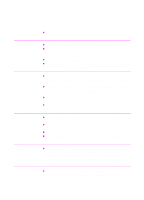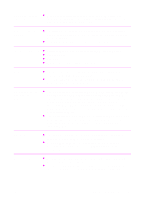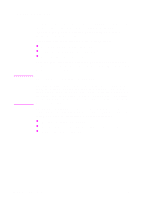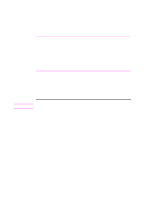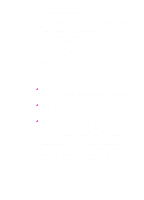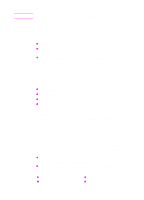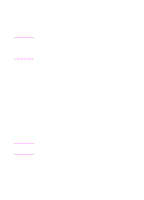HP 2100 HP LaserJet 2100 Series Printer -User Guide - Page 17
Windows Installation, Windows Version - network setup
 |
UPC - 873662008284
View all HP 2100 manuals
Add to My Manuals
Save this manual to your list of manuals |
Page 17 highlights
Note Windows Installation 1. Run the install program by following the instructions for your Windows version. Windows Version To start installation: Windows 9x/NT 4.0 a. Place compact disc in the CD-ROM drive. Install will start automatically. b. Follow the on-screen instructions. If the CD-ROM drive does not automatically run: Select Run from the Start menu, and type x:\setup in the Open box (where x is the drive letter for the CD-ROM drive). Then follow the remaining installation instructions. Windows 3.x a. Place the compact disc in the CD-ROM drive. b. From the File menu, select Run. c. Type x:\setup (where x is the drive letter of your CD-ROM drive). d. Follow the on-screen instructions. If you don't have a CD-ROM drive, see page 13 for instructions. 2. Select installation type. The installer provides three options for software installation. • Typical (recommended method): This option loads printer drivers, screen fonts, HP FontSmart, an uninstaller, and a configuration utility that will allow you to control all printing aspects. • Minimal (for laptops and minimal installation): This option loads only the required printer driver and screen fonts. • Custom (for experienced users and network administrators): This option allows you to choose which components will be installed. The installation program will prompt you to select the software items you wish to install. You must install at least one printer driver to use your printer. EN Chapter 1 Printer Basics 5