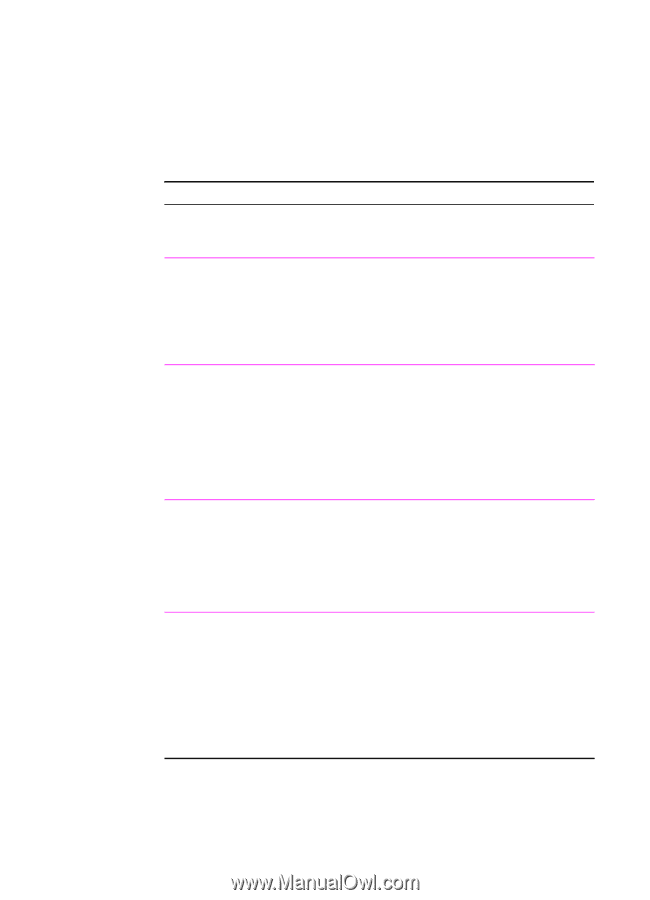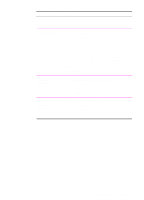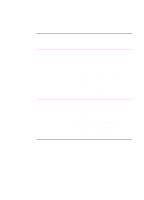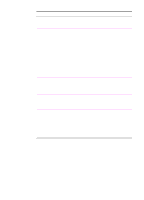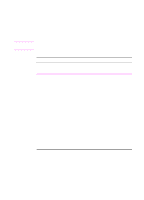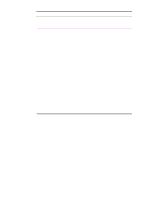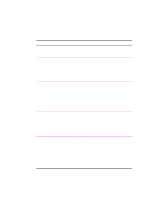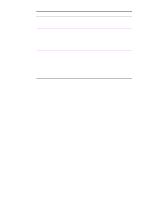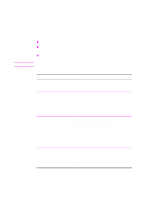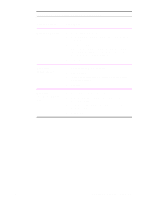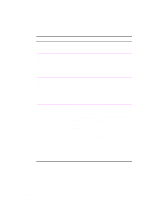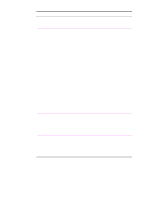HP 2100 HP LaserJet 2100 Series Printer -User Guide - Page 68
Using EconoMode, EconoMode, Printer Driver, Procedure
 |
UPC - 873662008284
View all HP 2100 manuals
Add to My Manuals
Save this manual to your list of manuals |
Page 68 highlights
Using EconoMode EconoMode (Save Toner) allows the printer to use less toner on each page. Selecting this option will extend the life of your toner cartridge and reduce your cost per page, but will reduce print quality. This setting is not available with 1200 dpi settings. EconoMode Printer Driver Procedure PCL 6 (Windows 3.1/9x) 1. Access the printer driver. 2. From the Finishing tab, click EconoMode (Save Toner). If the box is checked, EconoMode is enabled. If the box is empty, EconoMode is disabled. 3. Click OK. PCL 6 (Windows NT 4.0) 1. Click the Start button, point to Settings, then click Printers. Right-click the printer icon and choose Document Defaults. 2. From the Finishing tab, click EconoMode (Save Toner). If the box is checked, EconoMode is enabled. If the box is empty, EconoMode is disabled. 3. Click OK. Windows 9x PS 1. Access the printer driver. 2. From the Device Options tab, click EconoMode. 3. Select the desired EconoMode option in the Change Setting in EconoMode drop-down list. 4. Click OK. Windows NT 4.0 PS 1. Access the printer driver. 2. From the Advanced tab, click Document Options, then Printer Features to expand their subentries. 3. Click EconoMode. 4. Select the desired EconoMode option in the Change 'EconoMode' Setting box. 5. Click OK. 56 Chapter 2 Printing Tasks EN