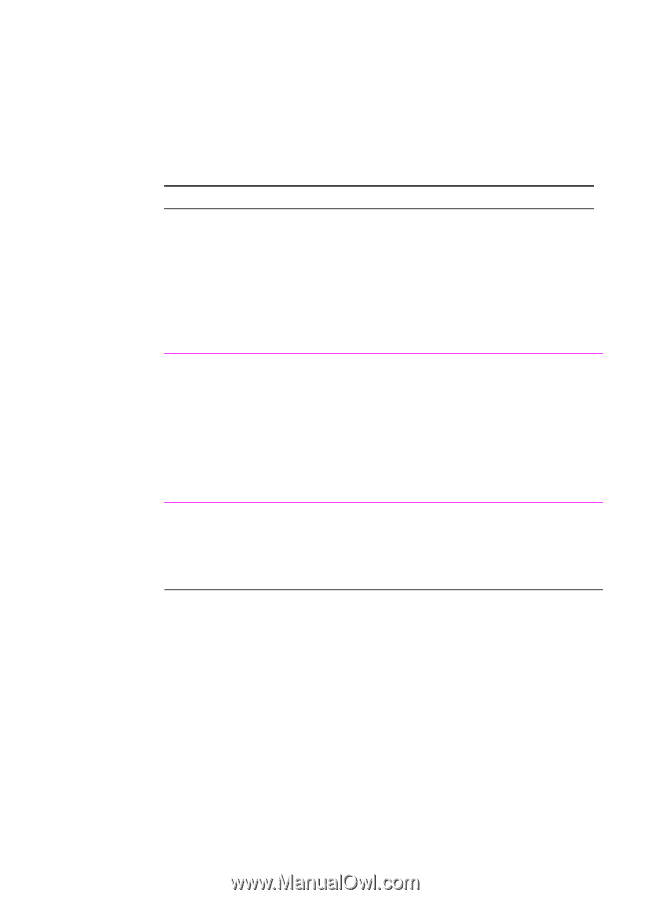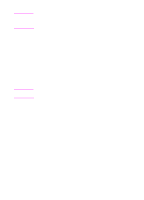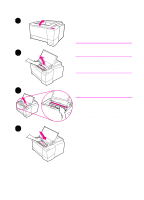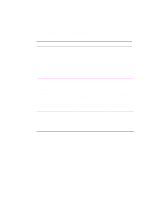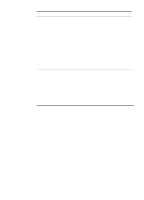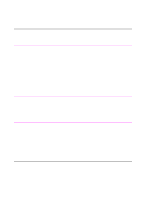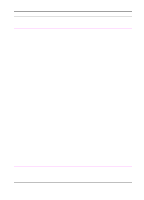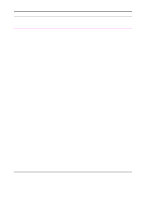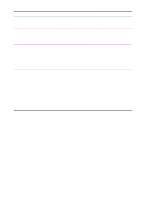HP 2100 HP LaserJet 2100 Series Printer -User Guide - Page 90
Troubleshooting Checklist, Problem Solving
 |
UPC - 873662008284
View all HP 2100 manuals
Add to My Manuals
Save this manual to your list of manuals |
Page 90 highlights
Troubleshooting Checklist If the printer is not responding properly, complete the following checklist in order. If the printer does not pass a step, follow the corresponding troubleshooting suggestions. Troubleshooting Checklist Make sure the printer Ready light is on. If no lights are on, check the power cord connections. Check the power switch. Check the power source by plugging into another outlet. If other lights are on, go to "Troubleshooting Error Messages" on page 99. Press GO to print a If a demo page does not print, check the paper demo page to verify supply in Tray 2 or Tray 3. that the printer is feeding paper correctly. If the page jams in the printer, go to "Clearing Paper Jams" on page 85. If the printer prints, but you get an error message, go to "Troubleshooting Error Messages" on page 99. Check the demo page If there is a print quality problem, go to "Solving Print to see if it printed Quality Problems" on page 91. correctly. 78 Chapter 4 Problem Solving EN