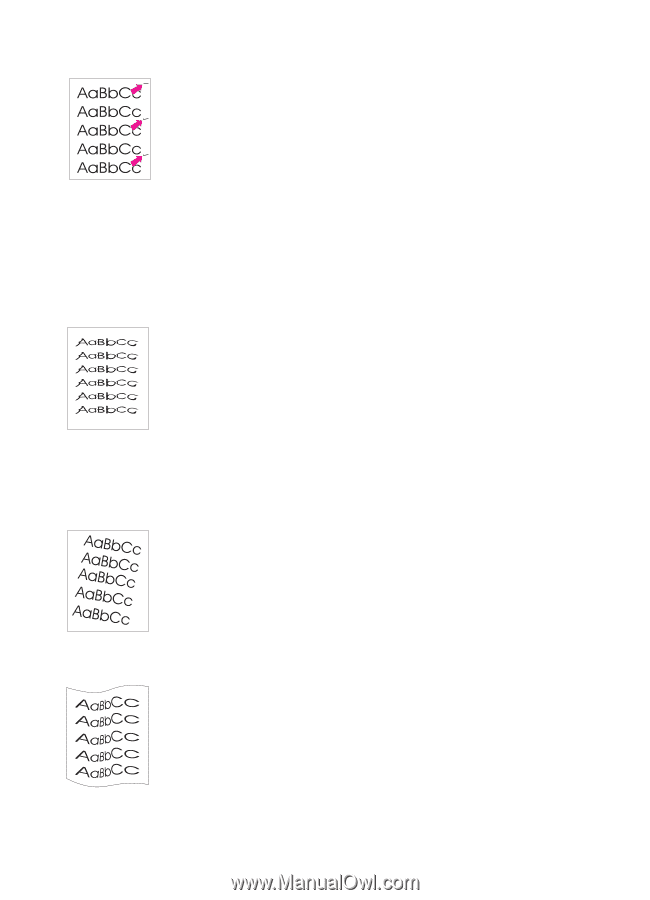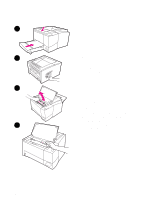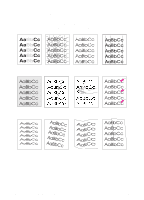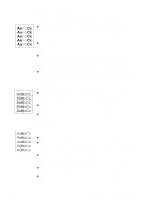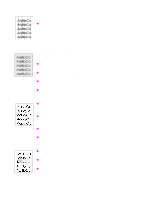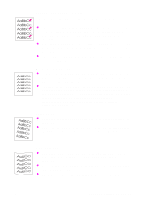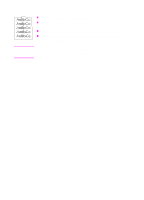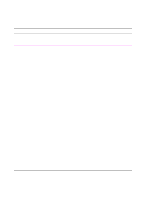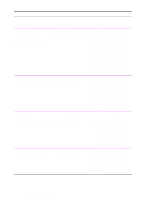HP 2100 HP LaserJet 2100 Series Printer -User Guide - Page 107
Vertical Repetitive Defects, Misformed Characters, Skew, Curl or Wave
 |
UPC - 873662008284
View all HP 2100 manuals
Add to My Manuals
Save this manual to your list of manuals |
Page 107 highlights
Vertical Repetitive Defects If marks repeatedly appear on the printed side of the page at even intervals: The toner cartridge may be damaged. The circumference of the toner cartridge drum is 94 mm (3.7 in.). If a repetitive mark occurs every 94 mm (3.7 in.) on the page, install a new HP toner cartridge. Internal parts may have toner on them. If the defects occur on the back of the page, the problem will likely correct itself after a few more pages. The fusing assembly may be damaged. Contact an HP-approved service technician. Misformed Characters If characters are improperly formed, producing hollow images, the paper stock may be too slick. Try a different paper. See "Media Specifications" on page 139. If characters are improperly formed, producing a wavy effect, the laser scanner may need service. Verify that it also occurs on a demo page by pressing GO when the printer is ready. If you need service, contact an HP-authorized dealer or service representative. See "Hewlett-Packard Limited Warranty Statement" on page 121. Page Skew Check the paper type and quality. See "Media Specifications" on page 139. Make sure the paper or other media is loaded correctly and that the guides are not too tight or too loose against the paper stack. Curl or Wave Check the paper type and quality. Both high temperature and humidity will cause paper curl. See "Media Specifications" on page 139. Turn over the stack of paper in the tray. Also try rotating the paper 180° in the input tray. Open the rear door and try printing to the rear output bin. EN Chapter 4 Problem Solving 95